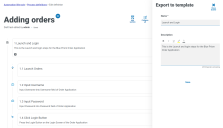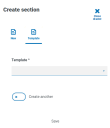ALM – Templates
Templates exist in both the process definitions and exceptions options of the Automation Lifecycle plugin. Templates allow you to re-use sections of a process definition or exception as a repeatable block. For example, a login section may be used in multiple processes and using a template means you will not have to recreate the login section for each.
Export a section as a template
Use a template in a process definition
- Create a definition in the normal way (see creating a business process and a new process definition).
-
When you create a section, select Template rather than creating a new section from scratch.
-
Select the required template from the drop-down list.
- Click Save to create the section of the process from the saved template.
Templates can also be used in Exceptions in the same way.
Delete a template
You can delete the latest version of a template. The Delete option is only enabled when:
- The template is not used in a process definition document or exception.
- The template is not locked by another user.
If you delete a template, it is permanently deleted. You cannot restore a deleted template.
To delete the latest version of a template:
- In either the Process definitions or Exceptions capture overview pages, click Templates.
- Find the template that you want to delete and click Options.
- Click Delete.
- Click Yes to delete the latest version of the template.
- Version 0.1 or 0.0 of a form – all versions of the form are completely deleted.
- Version 0.2 or higher of a form – that version is deleted and the form is reverted to the earlier version.
-
If required, repeat steps 1-4 until you have completely deleted the form.
A message displays asking you to confirm that you want to delete the template.
If you have selected:
 Docs
Docs