Upgrade notices
Special considerations are required to upgrade from versions prior to those listed below. Please review the following notices according to the version of Blue Prism which you are upgrading from.
For example, if a deployment currently running 6.0 is being upgraded to Version 6.7 it is essential that the information for updates prior to 6.3, 6.4.2, 6.5, 6.5.1, 6.6, 6.6.1, and 6.7 are followed.
As with all upgrades it is essential that a full and verified database backup is performed prior to applying the database upgrades.
To filter the upgrade notices, select the major version you are upgrading from and the version you want to go to. Refresh your browser to reset the filter.
Blue Prism version 5.0.24
Single sign-on settings need to be re-verified
When upgrading from a previous version that was configured to use Blue Prism Single Sign-on it is necessary to re-validate the single sign-on settings once this version has been installed.
Blue Prism version 5.0.29
Downgrading to earlier versions will require reconfiguration.
Downgrading a device that has been installed with 5.0.29 (or above) to an earlier version will result in Blue Prism being unable to correctly read local configuration files. The re-configuration will require manual intervention.
Blue Prism version 6.0
Requires .NET Framework 4.7
All components (interactive clients, runtime resources, and application server) will require .NET 4.7 to be installed as a pre-requisite.
Introduces WCF (Windows Communication Foundation)
Alternative server communication methods have been introduced, in addition to .NET remoting. Following a successful upgrade, it is recommended that one of the new WCF communication methods is chosen. WCF connection modes require session persistence to be enabled. If existing load balancing is configured that does not apply session persistence, re-configuration will be required.
Dates are now processed using different logic
The logic used to interpret dates and times has changed and it is important that all processes that use date and times, particularly those that use collections with code stages are re-validated and updated accordingly. See the release notes for details, and the v6 Data Sheet – Date and Time Handling available on the portal for full information on the changes and implications. Aesthetic changes are also included. For example: session logs are now saved and displayed in resource local time; and the process alert history is now stored in UTC and displayed in client local time.
Pending or Running sessions should be completed or cancelled prior to upgrade
Process automations that are in a running or pending state should be completed or otherwise stopped or cancelled prior to upgrading to avoid issues resulting from updated date/time handling logic. Tesseract language packs will need to be updated on all devices
Tesseract Language Packs that are compatible with Tesseract 3.05.01 will need to be deployed to all devices that use Tesseract with language packs. The files can be downloaded from the Tesseract product site:
https://github.com/tesseract-ocr/tesseract/wiki/Data-Files.
A new installer has been introduced
A new Blue Prism installer was introduced in version 6.0 that brought about changes to the scripted install procedures. See the v6 User Guide – Installing Enterprise Edition for further details.
Blue Prism version 6.3
Multi-team Environments (Group-based Permissions) – validate permission assignment
The allocation of permissions is now more granular, and a number of new permissions have been provided. To ease upgrades, all pre-existing user roles are automatically expanded to include these selected new roles: Execute (Objects/Processes); Execute (Objects/Processes) as Web Services; Authenticate as Resource. For new deployments, these permissions are only added to the appropriate security roles.
The assignment of all permissions must be reviewed to ensure they are appropriate for impacted users.
Process Administrator role permissions
Before upgrading, check that the following permissions are not assigned to the default Process Administrator role:
- Object Studio > Test Business Object
- Process Studio > Test Process
If these permissions are assigned to the role, remove them in System > Security > User Roles, before upgrading to version 6.3 or above.
Following a successful upgrade, the Process Administrator role is granted equivalent permissions.
New default groups for objects and processes
During an upgrade to 6.3, new Default groups are added to the navigation trees in Object Studio and Process Studio. Before upgrading, any existing group named Default that contains one or more subgroups must be renamed.
New permission required to call objects or processes exposed as web services
A new permission, Execute as Web Service is required to call an Object or Process exposed as a web service.
Some programmatic options will no longer work by default
A number of session management commands (create, start, delete) no longer work by default. They have been superseded by createas, startas and deleteas which require the use of the getauthtoken method.
While not recommended, the previous methods can be re-enabled by disabling the new setting that enforces permissions of controlling users when carrying out session management actions.
New mechanism for securing access to runtime resources
The Access Rights option added to the context menu for resource groups replaces the previous method of applying permissions to individual resources in System Manager. The new folder-based mechanism aligns with the newly introduced mechanism for securing objects and process and additionally provides greater control.
Items that were secured using the old mechanism must be manually re-secured using the new one.
Blue Prism version 6.4.2
Allow Snapshot Isolation automatically applied when using in-product capability for creating or upgrading databases
When upgrading or creating a database, using the in-product capabilities, the Allow Snapshot Isolation setting is now automatically applied for new and upgraded databases by default provided that the user upgrading or creating the database has the Alter Database SQL permission. When performing an upgrade, it is possible that a user may not have this permission and as a result, snapshot isolation will not be enabled. In such circumstances the upgrade will still be performed but when attempting to log in or start a blue prism server service, a message will inform the user that snapshot isolation must be enabled before a connection to the database can be made.
To manually enable snapshot isolation after database creation or upgrade, a user with alter database permissions must run the following command:
ALTER DATABASE [%%dbasename%%] SET ALLOW_SNAPSHOT_ISOLATION ON
Snapshot isolation must by manually applied if using a script to create or upgrade a database
When creating or upgrading a database using a script, it is necessary to manually apply the Allow Snapshot Isolation setting to the database.
To manually enable snapshot isolation after database creation or upgrade, a user with alter database permissions must run the following command:
ALTER DATABASE [%%dbasename%%] SET ALLOW_SNAPSHOT_ISOLATION ON
Blue Prism version 6.5
Session logs are not migrated by default
When performing an upgrade, select whether session log data is migrated to new database tables or retained in existing ones. Depending on the volume of session log data, migration can be performed during the upgrade via the user interface or post-upgrade using a tool available from Blue Prism Customer Support.
To streamline the upgrade process, session logs should be archived before upgrading. By default, sessions logs that remain in the system will not be visible after upgrade but can still be migrated when required.
The following options display when Upgrade Database is selected from the Connection Configuration dialog:
- Upgrade database and retain session logs in existing tables – The new database tables are created during the upgrade but session log data remains in the existing tables. This is the default option and provides the recommended upgrade path, ensuring upgrades are performed more quickly. The existing session log table names are suffixed with '_pre65'. The data from these tables is not be visible in session management but can still be migrated using the tool, available from Blue Prism Customer Support.
- Upgrade database and migrate existing session log data to new tables – Data from session logs is migrated to new database tables during the upgrade. As the migration can take some time, this option is not available for environments with more than 10 million session logs or 10GB of data and is not recommended for environments with more than 1 million session logs.
When generating upgrade scripts using the 'Generate Script' button, the created script will run the upgrade without migrating session logs.
Tesseract language packs must be updated
The Tesseract OCR engine has been upgraded to version 4.0 and is applied to all installations of Blue Prism 6.5. Any non-English language packs from versions prior to 6.5 will no longer work and new ones must be installed.
If required, Blue Prism 6.5 can be configured to use previous versions of Tesseract.
Unicode logging must be enabled for Chinese and Japanese versions of Blue Prism
To ensure that process logs are correctly audited in Simplified Chinese and Japanese language versions of Blue Prism, select Enable Unicode support for session logs in System > Settings.
Automatic retry no longer created for locked work queue items
If a work queue item is locked at the end of a session, the cleanup process now only marks the item with an exception. Previously this scenario would automatically create a retry for the queue item.
Blue Prism version 6.6
Schedules created using Blue Prism version 6.5 on a Turkish operating system must be deleted and recreated
Any schedules that were created using Blue Prism version 6.5 on a Turkish operating system will need to be deleted and recreated after upgrading to this release. If this is not done, the schedule will not execute but will appear to report success within the Recent Activity screen in the Control Room.
Data Gateways configurations must be manually checked for the impact of automatically renamed published dashboards
Published dashboards with duplicate names are renamed with a numbered suffix during an upgrade to version 6.6. Where this is the case, such dashboards will be deselected in any Data Gateways configuration in which they are referenced. All Data Gateways configurations should be checked to ensure the required dashboards are selected.
Blue Prism version 6.7
Blue Prism application server configuration file certificate encryption
Consider implementing certificate encryption to protect information contained in the application server configuration files. Details on using certificate encryption for the Blue Prism application server configuration can be found
Caps command needs to be manually re-enabled if using binary business objects
The caps command, called whenever a Blue Prism interactive client connected to a runtime resource and originally introduced to support interaction with binary business objects in version 3, is now disabled by default to improve performance. If still using binary business objects, please contact Blue Prism Support for information on how to re-enable it.
Offline product help
From version 6.7 onwards, the Blue Prism product help is available online by default and all in-product help links direct to the online help files. For users who do not want to access the new web-based product help online, or want to provide the help locally within their environment, the Enable Offline Help option has been added to the System > System - Settings screen. This is a system-wide setting, which applies to all Blue Prism devices connected to the environment, meaning the help must be stored in a location which is accessible to all devices.
Once downloaded, the help can be made accessible by specifying the location in Blue Prism's system settings.
- Download the help files from the Blue Prism 6.7 product page on the customer portal.
- Extract the help from the ZIP file to the required location. The help can be hosted on an internal network, a shared directory, or placed in a folder on a local machine.
- In the Blue Prism interactive client, click the System tab and select System > Settings.
- In the Offline Help section, select the check box and enter the URL or folder location of the parent directory of the help files.
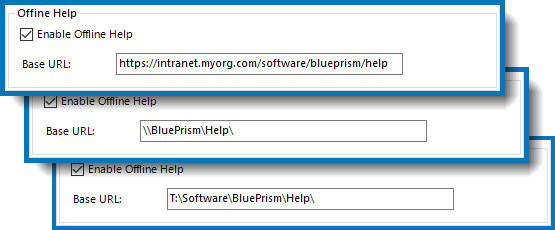
The help files in the specified location are now accessed when the help in called from the Blue Prism user interface. To revert back to using the server-based help, deselect Enable Online Help.
Blue Prism version 6.7.1
Required installation if upgrading to 6.7.1.
This notice is only valid when upgrading to 6.7.1. If upgrading to 6.7.2 or later it is recommended to follow the method outlined here.
If upgrading from Blue Prism 6.6 or earlier to 6.7.1, this release must be installed on all devices (clients, runtime resources, and application servers).
If upgrading from Blue Prism 6.7.0:
- 6.7.1 must be installed on all interactive clients.
- If runtime resources have been upgraded to 6.7.0 and are set up to have a user.config file in Users\Username\AppData\Roaming\Blue Prism Limited\Automate V3, then these must be upgraded to 6.7.1, or the user.config file must be removed.
- Devices running 6.7.1 can connect to application services running 6.7.0 or 6.7.1. Servers running 6.7.0 do not need to be updated to 6.7.1 other than to improve future upgrade behavior by addressing bg-5533 described below. If upgrading application services from 6.7.0 to 6.7.1, please ensure you note the existing log on details and other configured properties for the Blue Prism server service so they can be re-applied after upgrade.
Blue Prism version 6.7.2
Required installation if upgrading to 6.7.2
This notice is only valid when upgrading to 6.7.2. If upgrading to 6.7.3 or later it is recommended to follow the method outlined here.
If upgrading from Blue Prism 6.6 or earlier to 6.7.2, this release must be installed on all devices (clients, runtime resources, and application servers).
If upgrading from Blue Prism 6.7.0 or 6.7.1:
- 6.7.2 must be installed on all interactive clients.
- 6.7.2 must be installed on all runtime resources.
- Devices running 6.7.2 can connect to application services running 6.7.0, 6.7.1, or 6.7.2. Servers running 6.7.0 do not need to be updated to 6.7.2 other than to improve future upgrade behavior by addressing bg-5533, which was introduced in 6.7.0 and fixed in 6.7.1. If upgrading application services from 6.7.0 to 6.7.2, please ensure you note the existing login details and other configured properties for the Blue Prism server service so they can be re-applied after upgrade.
Blue Prism version 6.7.3
Required installation if upgrading to 6.7.3
If upgrading from Blue Prism 6.6 or earlier to 6.7.3, this release must be installed on all devices (clients, runtime resources, and application servers).
If upgrading from Blue Prism 6.7.0, 6.7.1, or 6.7.2:
- 6.7.3 must be installed on all interactive clients.
- 6.7.3 must be installed on all runtime resources.
- Devices running 6.7.3 can connect to application services running 6.7.0, 6.7.1, 6.7.2, or 6.7.3. Servers running 6.7.0 do not need to be updated to 6.7.3 other than to improve future upgrade behavior by addressing bg-5533, which was introduced in 6.7.0 and fixed in 6.7.1. If upgrading application services from 6.7.0 to 6.7.3, please ensure you note the existing login details and other configured properties for the Blue Prism server service so they can be re-applied after upgrade.
Blue Prism version 6.7.5
Required installation if upgrading to 6.7.5
If upgrading from Blue Prism 6.7.3 or earlier to 6.7.5, this release must be installed on all devices (clients, runtime resources, and application servers).
If upgrading from Blue Prism 6.7.4:
- 6.7.5 must be installed on all interactive clients.
- 6.7.5 must be installed on all runtime resources.
- Devices running 6.7.5 can connect to application services running 6.7.4 or 6.7.5. Application servers running 6.7.4 do not need to be updated to 6.7.5, unless also running a client or runtime resource, which are impacted by the issues resolved by the 6.7.5 release, on these same devices.
Blue Prism version 6.8
Ensure the new setting for Chrome, Edge, and Firefox is appropriate
From 6.8 onwards, the Blue Prism browser extensions will, by default, dynamically select a port from the ephemeral range to communicate with Blue Prism. This removes the need for administrators to configure a defined port on every machine to ensure Blue Prism can automate browsers effectively, and improves the stability of the extension.
In the following situations users should still use a fixed browser extension port by enabling the new system setting Use fixed browser extension port (31924) only:
- When using Blue Prism with older versions of the browser extension – This will only be the case when policies have been configured to prevent the automatic installation of newer versions of the browser extension, or where Blue Prism is operating in an offline environment and a new version of the extension is not deployed at the same time as the product is upgraded.
- When attaching to instances of browsers launched manually or not launched by using a Blue Prism object model.
Any runtime resources used to run processes which automate Chrome, Edge, and Firefox need to be restarted when changing this setting.
See System Settings for more details.
Chrome browser extension must be manually installed for use with Microsoft Edge
These steps are only required if upgrading to a version of 6.8. If upgrading to version 6.9 or later, there is no requirement to install the Edge browser extension manually as it can be selected for automatic installation from the Blue Prism installer from 6.9 onwards.
To use the Blue Prism Chrome browser extension with Chromium-based versions of Microsoft Edge, the extension must be manually installed as follows:
- In Edge, enter edge://extensions in the address bar.
- Select the Allow extensions from other stores setting.
- Navigate to the Chrome store and search for the Blue Prism Browser Extension. Alternatively use this URL.
- Click Add to Chrome.
See Chrome, Edge, and Firefox integration for more details.
Firefox browser extension for use with Firefox version 74 and later must be manually installed
This notice is only valid when upgrading to 6.8. If upgrading to 6.9 or later it is recommended to follow the method outlined in Blue Prism version 6.9.
The Blue Prism Firefox extension is installed automatically when selected during a custom Blue Prism installation or upgrade. However, for applications and websites using Firefox version 74 or later, the extension must be installed manually as follows:
- In Firefox, enter firefox://about:addons in the address bar.
- From the tools menu, select Install Add-on from File.
- From the Blue Prism install directory (typically C:\Program Files\Blue Prism Limited\Blue Prism Automate), select the FirefoxPlugin.xpi file.
-
Click Add and follow the additional prompts to complete the installation.
A notification displays when installation is complete and the Blue Prism extension icon is added to the Firefox toolbar.
See Chrome, Edge, and Firefox integration for more details.
Blue Prism native authentication environments updated to support multi-authentication
The new multi-authentication environment builds on the existing Blue Prism native authentication, and all Blue Prism native authentication environments will be updated to support multi-authentication when upgrading to 6.8. No action is required to continue using Blue Prism as before.
This new capability allows users to optionally associate Blue Prism with an Active Directory Domain Services infrastructure where administrators can set up user access to Blue Prism using Single Sign-on. This provides an environment with a mixture of users that use either Blue Prism native authentication or Active Directory Single Sign-On.
See the Blue Prism 6.8 release notes and Blue Prism authentication for more details.
Code stage compiler updated
The compiler used to validate code stages written in C# and Visual Basic has been updated for this release. Because the new code compiler enforces modified syntax validation rules, code stages already written in C# and Visual Basic may generate syntax errors. It is recommended that code stages created in a previous release of Blue Prism are re-validated following upgrade. Users may experience slower performance in certain circumstances, such as rapid service start-up and web service exposures. The new compiler is front loading compilation and clean-up actions for auto-initialized sessions which can be worked around by changing to manual initialization. See the 6.8 release notes for more details.
Blue Prism version 6.8.4
Required installation if upgrading to 6.8.4
If upgrading from Blue Prism 6.8.2 or earlier to 6.8.4, this release must be installed on all devices (clients, runtime resources, and application servers).
If upgrading from Blue Prism 6.8.3:
- 6.8.4 must be installed on all interactive clients.
- 6.8.4 must be installed on all runtime resources.
- Devices running 6.8.4 can connect to application services running 6.8.3. Application servers running 6.8.3 do not need to be updated to 6.8.4, unless also running a client or runtime resource, which are impacted by the issues resolved by the 6.8.4 release, on these same devices.
Blue Prism version 6.9
Manually installed versions of the Blue Prism browser extension for Chrome and Edge must be removed before upgrade if manually installed
If a previous version of the Blue Prism browser extension for Chrome and Edge has been manually installed from the browser web store (and not automatically during Blue Prism installation), it is necessary to manually remove the extension prior to a 6.9 upgrade. Please refer to the installation instructions relevant to each browser in the Chrome, Edge, and Firefox integration.
Firefox browser extension for use with Firefox version 74 and later must be manually installed
The Blue Prism Firefox extension is installed automatically when selected during an advanced Blue Prism installation or upgrade. However, for applications and websites using Firefox version 74 or later, the extension must be installed manually from the Firefox add-ons store as follows:
- Open Firefox.
- Paste the following URL into the address bar of the browser: https://addons.mozilla.org/en-GB/firefox/addon/blue-prism-6-9-extension/
- Click Add to Firefox and confirm the installation when prompted.
A notification displays when installation is complete and the Blue Prism extension icon is added to the browser toolbar.
Code stages need to be re-validated
The compiler used to validate code stages written in C# and Visual Basic was updated in Blue Prism 6.8. It is recommended that code stages created in a release of Blue Prism prior to 6.8 are re-validated following the upgrade. See 6.8 upgrade notices for more details.
Blue Prism version 6.9.2
Required installation if upgrading to 6.9.2
If upgrading from Blue Prism 6.9.0 or earlier to 6.9.2, this release must be installed on all devices (clients, runtime resources, and application servers).
If upgrading from Blue Prism 6.9.1:
- 6.9.2 must be installed on all interactive clients.
- 6.9.2 must be installed on all runtime resources.
- Devices running 6.9.2 can connect to application services running 6.9.1. Application servers running 6.9.1 do not need to be updated to 6.9.2, unless also running a client or runtime resource, which are impacted by the issues resolved by the 6.9.2 release, on these same devices.
Blue Prism version 6.10.3
Changes to communication between browser extensions and Blue Prism
The communication between Blue Prism and browser extensions used for natively automating Chrome, Edge, and Firefox has been updated as follows:
- When upgrading from Blue Prism versions earlier than 6.8 – The communication is via a fixed port by default (the Use fixed browser extension port (31924) only system setting is selected by default).
-
When upgrading from Blue Prism version 6.8 and later:
-
If the setting has been manually set (irrespective of its value), then the setting will be retained.
-
If the setting has not been manually set, the Use fixed browser extension port (31924) only system setting is unselected by default and the communication will be via an ephemeral port.
-
Existing processes and business objects will not be affected by this change after upgrading. System administrators performing the upgrade should check whether the Use fixed browser extension port (31924) only system setting is either selected or unselected based on their deployment scenario.
Edge browser extension no longer needs to be enabled separately after Blue Prism installation
The Edge browser extension is now fully installed if selected on the Advanced install screen during Blue Prism installation. Previously, it was necessary to enable the extension separately in the Edge browser once the Blue Prism installation had completed.
Memory usage optimization could cause performance latency when opening and saving complex processes
This release includes improvements to reduce unnecessary memory usage while running automations. However, this may cause some additional performance latency when opening and saving complex processes which contain a high volume of dependencies, such as stages, data items, pages, objects, and environmental variables. Overall, the memory footprint for complex processes is now reduced compared to previous versions.
Blue Prism version 6.10.5
Changes to Chrome and Edge browser extensions due to Google update to Manifest V3
Due to changes in Google's extensions platform and the move to Manifest V3, the previously available functionality to insert or invoke JavaScript on webpages via the Chrome or Edge browser extension will no longer work. This is a limitation enforced by Manifest V3 for security reasons. For more information, see the Google documentation.
Mozilla have not announced a date by which they will remove support for MV2 browser extensions so the Blue Prism Firefox browser extension still uses Manifest V2 and is therefore not impacted by this restriction.
Where existing processes or objects are making use of the insert or invoke JavaScript functionality, we recommend that the design be amended following an upgrade to replace this functionality using standard in‑built features instead. For more information, see this Knowledge Base article and the MV3 Impact Assessment Utility tool.
Blue Prism version 6.10.6
Firefox browser extension is not available
The Firefox browser extension is not available for installation with Blue Prism 6.10.6. Blue Prism version 6.10.5 is the latest version 6 release of Blue Prism that includes the Firefox browser extension.
Manifest V2 is no longer supported
From Blue Prism 6.10.6 onwards, support for Manifest V2 browser extensions has been removed, so the Chrome and Edge browser extensions can no longer be installed using Manifest V2. Only Manifest V3 is supported from this version of 6.10 onwards. For more information, see the Blue Prism browser extension compatibility matrix.
Browser Automation Agent is automatically included when installing Blue Prism 6.10.6
The features provided by the Browser Automation Agent are included in the Blue Prism installer by default. The Blue Prism 6.10.6 installation wizard automatically removes the Browser Automation Agent and the associated Manifest V3 browser extensions if they had been previously installed.
If any Manifest V2 or V3 browser extensions were previously manually installed via the web store on a given machine, they will need to be manually uninstalled before installing Blue Prism.
It is recommended that users conduct regression tests on existing automations wherever the product has changed due to an upgrade of Blue Prism or the target applications. For more details, see the Blue Prism 6.10.6 release notes.
Blue Prism version 7.0
New Blue Prism license keys required
A new license key is required for all upgrades to Blue Prism 7.0. During an upgrade, existing Blue Prism 6 licenses will be deleted from the Blue Prism database. Users will be prompted to apply their new license when first logging into Blue Prism connected directly to the database following an upgrade before it will be possible to start Blue Prism application server services.
Application Server Control Resources settings must be configured
When upgrading a Blue Prism application server from version 6 to version 7, the server console output will display a message informing the user that the security mode cannot be none. This is to ensure the ASCR settings are configured in BPServer.exe. See ASCR server configuration for details.
Session Management enforces permissions of controlling user option removed
The Session Management enforces permissions of controlling user (recommended) option has been removed from the System - Settings screen for this release. The option remains enabled by default and can only be configured in the Blue Prism database by Customer Support.
Automatic retry setting available for locked work queue items
Blue Prism 6.5 introduced a change of behavior in work queues when a runtime resource session terminated. Work queue items with an exception were marked incomplete by the clean up process and an automatic retry was not attempted if a work queue item was left locked.
In this release, a new option called Retry items in this queue in the event of an unexpected session termination, which is disabled by default, has been added to the System > Workflow - Work Queues screen. If this option is enabled and a work queue item is left locked as a result of a runtime resource unexpectedly terminating during a session, a retry for the queue item will be automatically created when the runtime resource is restarted – this depends on the configured value of maximum retries on the queue.
Window titles can no longer contain 'Google Chrome', 'Edge', or 'Firefox' references when attaching to a browser
When using Application Modeller to attach to web pages in a Chrome, Edge, or Firefox browser, the window title values can no longer contain 'Google Chrome', 'Edge', or 'Firefox' references. This is due to the introduction of the native messaging host application to communicate with the browser extensions in BP-709. From Blue Prism version 7.0 onwards, the window titles exposed to the Blue Prism browser extension no longer include the browser process type. Previously in Blue Prism versions 6.x, the window title value that Blue Prism used to attach to the browser included both the tab title and browser process type.
It is now mandatory to set the tab title in between wildcards instead of appending the browser reference to the wildcard. For example, if attempting to attach to "BBC - Homepage - Google Chrome", "*BBC*" or "*BBC - Homepage*" must be used. Appending the browser reference, for example, "- Google Chrome" will result in an error.
Application Modeller spies across multiple browser instances
With the introduction of native messaging hosts (NMH) to the browser extensions, when Application Modeller attaches to a browser, it can spy elements on any open browser instance.
Index change for improved work queue performance
Customers can optionally apply an index change to improve performance when interacting with work queue items using either the Blue Prism API or HubControl Room. For more information, and to download the index update script, see this this article in the Blue Prism Knowledge Base.
Blue Prism version 7.0.1
Edge browser extension no longer needs to be enabled separately after Blue Prism installation
The Edge browser extension is now fully installed if selected on the Advanced install screen during Blue Prism installation. Previously, it was necessary to enable the extension separately in the Edge browser once the Blue Prism installation had completed.
Memory usage optimization could cause performance latency when opening and saving complex processes
This release includes improvements to reduce unnecessary memory usage while running automations. However, this may cause some additional performance latency when opening and saving complex processes which contain a high volume of dependencies, such as stages, data items, pages, objects, and environmental variables. Overall, the memory footprint for complex processes is now reduced compared to previous versions.
These are already present in Blue Prism 6.10.3 so are only applicable when upgrading from Blue Prism 6.10.2 and earlier.
Index change for improved work queue performance
Customers can optionally apply an index change to improve performance when interacting with work queue items using either the Blue Prism API or HubControl Room. For more information, and to download the index update script, see this this article in the Blue Prism Knowledge Base.
Blue Prism version 7.1
Support for Microsoft Edge IE Mode due to the retirement of Internet Explorer
As Microsoft is due to end support for Internet Explorer in June 2022, support for the Microsoft Edge IE Mode has been introduced in Blue Prism to help customers manage the impact of this change. Several additional actions that were previously only available for Internet Explorer, are now available for use with modern browsers - Chrome, Edge, and Firefox.
Automations that rely on Internet Explorer should be updated to use modern browsers, utilizing the new actions if required. Where using modern browsers is not an option, automations can be configured to use Edge IE Mode. For more details on how to configure processes to use IE mode, see Microsoft Edge IE Mode.
Changes to Chrome and Edge browser extensions due to Google update to Manifest V3
Due to changes in Google's extensions platform and the move to Manifest V3, the previously available functionality to insert or invoke JavaScript on web pages via the Chrome or Edge browser extension will no longer work. This is a limitation enforced by Manifest V3 for security reasons. For more information, see the Google documentation.
Mozilla have not announced a date by which they will remove support for MV2 browser extensions so the Blue Prism Firefox browser extension still uses Manifest V2 and is therefore not impacted by this restriction.
Where existing processes or objects are making use of the insert or invoke JavaScript functionality, we recommend that the design be amended following an upgrade to replace this functionality using standard in‑built features instead. For more information, see this Knowledge Base article and the MV3 Impact Assessment Utility tool.
Microsoft Edge WebView2 browser required for Authentication Server login from Blue Prism
The CefSharp Chromium browser used to display login dialogs has been replaced with Microsoft Edge WebView2 to deliver embedded browsers more securely. This is required for Blue Prism environments configured for user login via Authentication Server. The associated WebView2 runtime must be installed locally on any machine that runs the Blue Prism interactive client. For more details, see the installation video and https://docs.microsoft.com/en-us/microsoft-edge/webview2/concepts/distribution.
Client ID and secret for Authentication Server service account must be reconfigured
In Blue Prism 7.1, users no longer need to create a credential on the Security - Credentials screen to store the Client ID and Client Secret values of the service account used to connect to Authentication Server. These values can now be entered directly in the Authentication Server Integration tab on the Blue Prism Server Configuration Details screen under a new Client Details section. The Authentication Server credential drop-down field has been removed from the Security - Sign-on Settings screen. These changes have been made because the requests to the RabbitMQ message broker are made from the application server.
Users who previously configured these settings in Blue Prism 7.0 will need to add the client ID and secret of the associated service account on the Server Configuration Details screen for each Blue Prism application server service in the deployment.
New language-agnostic Attribute Identifier parameter added to Get Attribute action
A new language-agnostic Attribute Identifier parameter has been added to the Get Attribute action in Application Modeller for Read and Wait stages, to be used instead of the Attribute Name parameter. This enables processes to still run successfully in Studio as well as on runtime resources when the environment is configured to display in a different language to that in which the attribute name was originally added.
Previously, attribute names originally added in a specific language did not function correctly when translated into another language, because the Attribute Name parameter uses the display name of the attribute. This could cause processes to fail to execute.
The new Attribute Identifier parameter drop-down is populated by a static list of localized attribute names. These display to the user as localized friendly text, but return language-agnostic identifiers that are stored in the process XML, so will work whichever display language is chosen.
The Attribute Name parameter is still included in Read and Wait stages (for backwards compatibility), but should not be used in new stages.
When reviewing existing Read and Wait stages in Object Studio, the existing Attribute Name parameter can be retained, or a new language-agnostic value can be chosen from the Attribute Identifier drop‑down.
- If the Attribute Name parameter is retained in existing stages and the new Attribute Identifier parameter is not used, any process that uses the business object will continue to fail in the described scenario.
- If both parameters are included, the business object will use the Attribute Identifier parameter, so will execute as expected.
- If a business object that includes the new Attribute Identifier parameter is imported into an earlier version of Blue Prism, any process that uses the business object will fail to execute.
Service Principal Name (SPN) configuration required
If using the following connection modes with a Blue Prism Server connection, a Service Principle Name (SPN) must be configured against the Active Directory account under which each Blue Prism Server service instance is running:
- WCF: SOAP with Message Encryption & Windows Authentication
- WCF: SOAP with Transport Encryption & Windows Authentication
- .NET Remoting Secure
This is due to the January 2022 Windows security update for CVE-2022-21920 which affects the authentication behavior when using these connection modes. For more details, see SPN configuration.
Distinction between single-authentication and multi-authentication environments and associated functionality removed
When creating a new Blue Prism database, users no longer have to choose between single‑authentication and multi‑authentication environments. A single Blue Prism database now covers all environment types and authentication methods. Deployments upgrading from an earlier version will be converted to the new database type as part of the database upgrade.
The following functionality is no longer available as it is not required to support the new database type:
- The Single Sign-on section on the Security - Sign-on Settings screen has been removed. This also removes the database conversion tool introduced in Blue Prism 6.9 which converts a single-authentication Active Directory database to a multi-authentication Active Directory database.
-
The SingleSignon environment function can no longer be used in Process and Object Studio. The function is no longer required as it was previously only used to distinguish between single-authentication and multi-authentication environments.
Processes and business objects that previously used this function will need to be reworked without the function.
-
The Manage Access Rights screen in Process Studio no longer displays a user list when managing access rights for multi-team environments. This was previously only visible when configuring access rights in multi-authentication environments.
-
The command line parameters /setadadmingroup and /setaddomain used with the /createdb, /replacedb, /upgradedb and /getdbscript commands are no longer available. The Active Directory Admin Group is now configured by assigning a security group to the System Administrators role via the Role Membership dialog.
-
The /configuredb command line parameter is no longer available because the configuration steps previously performed via this command are now carried out in a different way:
- The Active Directory domain in which the security groups reside no longer needs to be set, because the security groups can now reside in multiple domains; and domain details are automatically captured when mapping security groups to roles in Blue Prism.
- The Active Directory Admin Group is now configured by assigning a security group to the System Administrators role via the Role Membership dialog.
Logging into Blue Prism using Active Directory authentication after upgrade
Following an upgrade from a previous version of Blue Prism, Active Directory users can continue to log in based on their original configuration without making any changes. However, it is recommended that a system administrator logs in immediately after the upgrade and synchronizes all users with Active Directory (via the Synchronize users with Active Directory option on the Security - Users screen) to ensure all data is updated from Active Directory.
If users are experiencing any Active Directory login issues after the upgrade, please refer to Single sign-on troubleshooting for more information and use the additional database scripts provided as required.
Custom groups must be created if a Blue Prism role is assigned to a built-in Active Directory security group
Built-in Active Directory security groups are not supported in Blue Prism. If a Blue Prism role is assigned to a built-in security group, the system administrator will need to create a custom group, add the users from the in-built security group to the custom group and assign it to the Blue Prism role.
First login after upgrade from a Blue Prism version earlier than 5.0.24 might take a little longer
When upgrading from a Blue Prism version earlier than 5.0.24, the format of the Active Directory domain and security groups mapped in the database are updated to the format that is used in version 7.1. The first login after the upgrade has completed may take a little longer than usual due to some administrative actions being performed in the background.
All braces (curly brackets) must be removed from the Description field of all processes, objects, and actions before upgrade
Before upgrading to Blue Prism 7.1.0 or 7.1.1 from 6.10 or earlier, any opening or closing braces (also called curly brackets) { or } must be removed from all Description fields. Processes, business objects, and actions will not be available or will result in errors after upgrade if any Description fields include a brace. This only affects processes, objects, and actions that existed before the upgrade.
For more information, see Known issue BP-11466. This has been fixed in Blue Prism 7.1.2, so it only affects upgrades to Blue Prism 7.1.0 and 7.1.1. An upgrade directly to Blue Prism 7.1.2 is recommended.
Show a list of users on the login screen option removed
The login option Show a list of users on the login screen available in previous versions of Blue Prism has been removed from the Security - Sign-on Settings screen to improve performance when using Active Directory authentication.
Authentication Server users must be manually added into Blue Prism
A new Synchronize users with Authentication Server option in Blue Prism 7.1 allows data to be manually synchronized between the Blue Prism and Authentication Server databases outside of the RabbitMQ update schedule if there is any service disruption. When the new option is selected on the Security - Users screen in the Blue Prism interactive client, it will:
- Add any new Authentication Server service accounts to the Blue Prism environment.
- Retire users and service accounts that have been retired in the Authentication Server database in the Blue Prism environment.
- Restore any users and service accounts in the Blue Prism environment that have been unretired in the Authentication Server database.
However, Authentication Server users are not automatically added to Blue Prism when using this option, they must be manually assigned to a Blue Prism role on the Role Membership screen. This is to prevent large numbers of Authentication Server users who do not need access to Blue Prism (for example, Interact users) from being added into the Blue Prism database. For more information, see the Authentication Server configuration guide.
For more details, see the Blue Prism 7.1 release notes.
Hub Control Room version 4.6 requires Blue Prism API version 7.1
If upgrading the Hub Control Room plugin to version 4.6, the Blue Prism API must also be upgraded to version 7.1. Session, schedule, and monthly utilization diary functionality in Control Room will not work as intended unless both components are upgraded. If the Blue Prism API 7.1 has already been installed, ensure you upgrade your Hub installation to 4.6, which includes the Control Room 4.6 plugin.
For more details, see the Blue Prism Hub 4.6 release notes.
Cannot edit elements of a business object that has been exported from Blue Prism 7.1 and imported into an older version
If users export a business object from Blue Prism 7.1 and import it into an older version of Blue Prism, when attempting to edit the elements of the imported business object, unhandled exceptions will be raised.
Integrated authentication requires a named domain controller
With the introduction of integrated authentication, Active Directory (AD) integration with Blue Prism Enterprise version 7.1 requires the use of a named domain controller. Domain controller failover capability is available in Blue Prism Enterprise version 7.3. Users requiring Blue Prism Enterprise to function with integrated authentication are encouraged to upgrade to version 7.3.
Index change for improved work queue performance
Customers can optionally apply an index change to improve performance when interacting with work queue items using either the Blue Prism API or HubControl Room. For more information, and to download the index update script, see this this article in the Blue Prism Knowledge Base.
Blue Prism version 7.2
Blue Prism Enterprise has been updated to use:
- .NET Framework 4.8.
- AdoptOpenJDK version 8 and Azul OpenJDK version 8 for automating Java applications.
- Oracle Java 11, which is recommended for use with 64-bit Application Manager modes.
Firefox browser extension is not available
The Firefox browser extension is not available for installation with Blue Prism 7.2. Blue Prism version 7.1.2 is the latest release which includes the Firefox browser extension.
Runtime resource and interactive client resourcing should be reviewed when upgrading from earlier versions
From Blue Prism 7.2, all Blue Prism Enterprise components can operate as 64-bit applications if deployed on a 64-bit infrastructure. As, by design, a 64-bit installer will use more memory than a 32-bit installer, we recommend reviewing runtime resource and interactive client resourcing when using the 64-bit installer version of Blue Prism. For more information, see Blue Prism software and hardware requirements.
Certain elements may need to be re-spied after .NET Framework 4.8 upgrade
The target framework within the Blue Prism repository has been upgraded to .NET Framework 4.8. Major compatibility issues are not expected, however, due to differences in the behavior, certain elements may need to be re-spied. It is possible that the underlying attributes, or the way they are presented, can change so in some circumstances users may have to update the attributes used to identify the elements as part of this process.
Additionally, values for the UI Automation (UIA) Name attribute are no longer automatically reflected in the Name field and Element Type drop-down list in Application Modeller. As a result, the Press Menu Item action in Navigate stages is no longer available. The UIA Name attribute value must be updated to ensure drop-down elements can be spied using the UIA mode.
Running Blue Prism components as 64-bit applications and referencing 32-bit processes
From Blue Prism 7.2, all Blue Prism Enterprise components (interactive clients, runtime resources, and application servers) can operate as 64-bit applications if deployed on a 64-bit infrastructure. Previously, only application servers were configured to do so. The Embedded (default) Application Manager mode has been updated to also run as a 64-bit process when installed as a 64-bit application. Previously, this Application Manager mode operated as 32-bit only.
Business objects created in earlier versions may need to be reconfigured
If running Blue Prism on a 64‑bit device and importing a release which contains business objects created in versions earlier than 7.2 where the Embedded (default) Application Manager mode was configured as 32‑bit, a warning message will prompt users to select whether they want to continue using the 64-bit Embedded (default) mode, or revert to using the external 32‑bit mode.
Business objects that reference 32-bit libraries may trigger compiler exceptions
In situations where the Blue Prism interactive client is run as a 64-bit application and users attempt to run a process using business objects that reference 32-bit libraries, compiler exceptions might be triggered in Blue Prism. For more information on how to identify business objects that may be impacted, see this Knowledge base article.
External 32-bit Application Manager mode is recommended when automating 32-bit applications using the Active Accessibility (AA) spy mode
Due to update to .NET Framework 4.8, when automating 32-bit applications using the AA spy mode it is recommended to use the external 32‑bit Application Manager mode. This is recommended as differences between the bit version of the spy mode and that of the target application may result in differences observed in application element attributes returned, compared to previous versions where a 32-bit spy mode was used.
Anonymous runtime resources must be granted individual access to each required credential
A new Anonymous Runtime Resources user role has been introduced to separate anonymous runtime resources into their own user role, which cannot be shared with other users. The new role enables system administrators to explicitly configure the credentials to which this set of runtime resources have access. The Anonymous Runtime Resources role must be granted access to each credential to which anonymous runtime resources are expected to access.
Browser Automation Agent is automatically included when installing Blue Prism 7.2 using the wizard
The features provided by the Browser Automation Agent are included in the Blue Prism installer by default. The Blue Prism 7.2 installation wizard automatically removes the Browser Automation Agent and the associated Manifest V3 browser extensions if they had been previously installed.
If any Manifest V3 browser extensions were previously manually installed via the web store on a given machine, they will need to be manually uninstalled before installing Blue Prism.
If running a silent installation of Blue Prism 7.2, the Browser Automation Agent is not automatically removed, and will need to be manually uninstalled from the affected machines following the steps outlined in the known issue BP-14969.
It is recommended that users conduct regression tests on existing automations wherever the product has changed due to an upgrade of Blue Prism or the target applications. For more details, see the Blue Prism 7.2 release notes.
Password data can only be stored in Password data items
If an output from an Action stage is initially set up as a Password data item, but that data item is then incorrectly changed to a Text data item, an error will now occur if an attempt is made to store password data in the Text data item. For more information, see this article in the Blue Prism Knowledge Base.
Integrated authentication requires a named domain controller
With the introduction of integrated authentication, Active Directory (AD) integration with Blue Prism Enterprise version 7.2 requires the use of a named domain controller. Domain controller failover capability is available in Blue Prism Enterprise version 7.3. Users requiring Blue Prism Enterprise to function with integrated authentication are encouraged to upgrade to version 7.3.
Index change for improved work queue performance
Customers can optionally apply an index change to improve performance when interacting with work queue items using either the Blue Prism API or HubControl Room. For more information, and to download the index update script, see this this article in the Blue Prism Knowledge Base.
Blue Prism version 7.2.1
Required installation if upgrading to 7.2.1
If upgrading from Blue Prism 7.1.2 or earlier to 7.2.1, this release must be installed on all devices (clients, runtime resources, and application servers).
If upgrading from Blue Prism 7.2.0:
- 7.2.1 must be installed on all interactive clients.
- 7.2.1 must be installed on all runtime resources.
-
Devices running 7.2.1 can connect to application services running 7.2.0 or 7.2.1. Application servers running 7.2.0 do not need to be updated to 7.2.1 unless running a client or runtime resource on these same devices which are impacted by the issues resolved by the 7.2.1 release.
Index change for improved work queue performance
Customers can optionally apply an index change to improve performance when interacting with work queue items using either the Blue Prism API or HubControl Room. For more information, and to download the index update script, see this this article in the Blue Prism Knowledge Base.
Blue Prism version 7.3
Download VBOs from Digital Exchange
VBOs that are available from the Digital Exchange are no longer included in the Blue Prism Enterprise installer. To install a VBO, users must now download the latest version from the Digital Exchange. This ensures that users develop business objects using the latest available VBOs.
Browser Automation Agent is removed when upgrading to Blue Prism version 7.3 using silent install
Previously, if using silent install to upgrade from a previous version of Blue Prism Enterprise with the Browser Automation Agent (BAA) also installed, users were required to manually uninstall BAA. Now, BAA is removed as part of a silent install of Enterprise version 7.3.
When automating Chromium browser-based applications, an exception is thrown if a specified value does not exist in a dropdown list
An exception is now thrown if a specified value does not exist in a dropdown list when using Select List Item with a Chromium browser. Previously, the first value in the list was incorrectly selected if the specified value did not exist.
Provide an instance name when targeting a Citrix Virtual Desktop
The Citrix Desktop agent now supports targeting multiple and specific Citrix Virtual Desktops. The Blue Prism Application Modeller includes a field for the Citrix Virtual Desktops instance name in which to specify the desktop name from the Citrix Workspace. If the instance name is provided and the Blue Prism Citrix Virtual Desktops agent is installed and running on the Citrix Virtual Desktops instance, then Blue Prism will direct communication to the specified instance. If the instance name is not provided, Blue Prism will attempt to launch or attach to the first Citrix Virtual Desktop instance it finds that has the Blue Prism Citrix Virtual Desktops agent installed and running.
Multiple browser instances launched in a Citrix Virtual Desktop Environment are now all successfully closed
The latest Citrix integration ensures that if multiple browser instances are launched in a Citrix VDE, they are all successfully closed when using a Terminate action from a Navigate stage. Previously, if multiple browser instances were launched, only one would successfully close.
New command in the scheduler creates and starts the session in a single operation
A new command has been created for the scheduler that both creates and starts the session, including any startup parameters. This ensures that if a session cannot be successfully started, it is not created and can be retried later.
Due to the expected decrease in pending sessions as a result of this change, customers are encouraged to consider adopting this new mechanism following an upgrade by selecting the Create and start session in a single operation to prevent pending sessions option in System > System Scheduler.
Download latest Microsoft Outlook VBO
The DLLs used for Microsoft Outlook integration have been updated. After upgrading to Blue Prism Enterprise version 7.3, customers must download the latest version of the Microsoft Outlook VBO from the Digital Exchange.
The new Microsoft Outlook VBO is intended for use with Blue PrismEnterprise 7.3 onwards and shares the same ID as the VBO for use with earlier versions. This means that no additional refactoring is required after import, as the new VBO replaces the existing one in current processes and objects.
Index change for improved work queue performance
Customers can optionally apply an index change to improve performance when interacting with work queue items using either the Blue Prism API or Hub Control Room. For more information, and to download the index update script, see this this article in the Blue Prism Knowledge Base.
 Docs
Docs