System settings
General environment-wide settings are configured in System > System - Settings.
The System – Settings permission is required to view or change any of these settings.
Local Device Settings
Start a personal runtime resource on this machine when users sign in
While the Blue Prism interactive client is logged in, an embedded runtime resource is automatically initiated and is available for use by the user logged into the client. This is not a publicly available resource – it can only be used by the current logged in user.
To disable this runtime resource, clear the check box.
This disables the embedded resource on this machine for all Blue Prism environments, not just the currently logged in environment.
System Wide Settings
General
Automatically back up when editing a process or business object
By default, Blue Prism automatically saves changes made while editing processes and objects in Studio.
You can use this option to alter the frequency of the autosave, or disable it completely.
Force users to summarise their changes when saving a process or business object
When a user saves any changes made to a process or business object, you can optionally require them to add information about their changes using this option.
By default, a user is required to summarize their changes when saving.
Password controls allow pasted passwords
Generally, a user is able to paste a password from the clipboard into a password field in the Blue Prism interactive client. This exposes the plain text of the password in managed memory. This option allows an administrator to prevent this behavior, meaning that the box will not allow itself to be populated with pasted data.
Allow latest Runtime Resource screen capture
This enables an administrator to dictate whether or not a user may configure an exception stage to capture and store a screenshot when an error occurs. Screenshots are then viewable through control room.
Hide the Digital Exchange tab
If selected, the Digital Exchange tab is hidden from the Blue Prism interactive client.
Default session warning time
This allows you to set the default amount of time (in minutes) that a session can remain on the same stage, before a warning is shown in Control Room for this session. A setting of 0 disables these session warnings in Control Room.
The warning threshold can be overridden at an individual stage level if required, for example to accommodate an expected delay during process execution. However, the override is only applied to the stage currently being run. If the automation is running within a child object or process, the threshold on the stage in the child object or process is applied, not the threshold of the parent stage.
For example:
- Default session warning time is set to 5 minutes.
- Action stage in a process overrides the warning threshold and sets it to 20 minutes.
- Wait stage in an object uses the default warning threshold.
If the Action stage in the process calls the object, the warning is triggered if the Wait stage runs for more than 5 minutes, rather than 20 minutes. This is because the threshold of the stage currently being run is used (the object's Wait stage), and not the threshold of the parent Action stage in the calling process.
In this example, if you want a stage within the child object to trigger a warning after 20 minutes of activity, you need to override the threshold of the stages within the object to be 20 minutes, rather than using the default warning threshold.
Runtime Resource Connectivity
Require secure inbound instructional connections
Specifies that Blue Prism interactive clients and Blue Prism application servers can only establish connections with runtime resources that are configured to apply certificate-based encryption. Additionally, where this setting is enabled, runtime resources can only establish a connection with the platform if they are configured to apply certificate-based encryption.
This does not apply to the runtime resources that can be automatically started locally when a user logs into the Blue Prism client.
Allow anonymous public Runtime Resources
Specifies that public runtime resources do not need to explicitly authenticate to connect to the environment.
Prevent registration of new Runtime Resources
Used to only allow runtime resources which have been previously registered in the database to establish a connection with the environment. This prevents previously unregistered devices from establishing a successful connection.
Resource registration and addressing
System administrators can optionally change this setting if appropriate for deployment:
- Register and communicate using the machine (short) name (default)
- Register using machine (short) name, communicate using FQDN
- Register and communicate using FQDN
If a device registers which matches a previously registered machine name but does not have a matching FQDN, the connection will be rejected. In this scenario the FQDN associated with the short name can be reset within Resource Management.
Register: The name format used when registering runtime resources is the one which is featured when managing and configuring the platform (for example, within session logs, schedules, and Control Room).
Changing the name format used for registering components will require each to register as a new device within the environment, meaning that any previous runtime resource configuration may need to be repeated (such as configuring resource groups and resource pools, assigning access to credentials, and schedule configuration).
Connect: The name format used when connecting to the devices and is therefore the name that must be resolvable to an IP address from each of the devices where connections can be initialized.
Database
Enable Unicode support for session logs
By default, session logs are stored in the database in non-unicode format. You can enable the capability to store additional characters in these logs by using the Enable Unicode support for session logs option.
Before enabling this setting, note that Unicode logging will require increased amounts of SQL disk space for the storage of all new session logs. Additionally, reverting this change once Unicode logging has taken place will require manual intervention as well as potentially significant system downtime (any Unicode logs will need to be removed from the database using the archiving tool first).
This setting can only be changed while there are no pending or running sessions.
Save environment data for clients, runtime resources and servers to the database
If enabled, environment data for clients, runtime resources, and servers are written to the database when a device comes online.
Application Manager Settings
Tesseract engine
By default the best available Tesseract engine for the installed version of Blue Prism is used. However, options are provided to support alternative configurations:
- 0 – Legacy engine only – Operates Tesseract V4.0.0 in compatibility mode that mimics the behavior of V3.05.01 – ideal if troubleshooting following an upgrade.
- 1 – Neural nets LSTM engine only – Operates with the OCR engine that uses a neural network system based on Long Short-Term Memory (LSTM).
- 2 – Legacy plus LSTM engine – Operates in compatibility mode with added support for LSTMs.
- 3 – Default, based on what is available – Uses the best available engine for the version of Tesseract that is currently in use in the installed version of Blue Prism.
Environment Themes
You can configure a basic theme for an environment by selecting a foreground and background color for title labels and status bars.
-
Chose the required colors from the predefined list of colors in the Background and Foreground drop-down menus.
The chosen colors display in the Environment Theme Preview box
- Click Apply to accept the changes.
Changes are applied to the Blue Prism interactive client immediately, but any open Studio windows will not reflect the changes until they are closed and reopened. Other logged in users will not see the change until they sign out and sign back into the environment.
Offline Help
Enable Offline Help
From version 6.7 onwards, the Blue Prism help is provided in HTML5 and requires a internet connection to access.
If you are unable to access the internet or want to provide the help via an internal system, shared drive, or on individual machines, the help files can be downloaded from the Blue Prism customer portal and made accessible by specifying the URL or folder location of the parent directory of the help files.
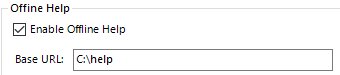
The help files in the specified location are now accessed when the help in called from the Blue Prism user interface. To revert back to using the server-based help, clear the option.
 Docs
Docs