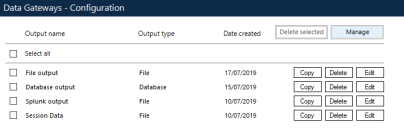Manage a Data Gateways configuration
The outputs for a Data Gateways configuration are listed in the Data Gateways > Configuration screen. Click Manage to display the options to copy, edit, or delete one or more configurations.
Every time a Data Gateways configuration is changed, whether that is new, updated, or deleted output, the Data Gateways engine must be restarted. For more information, see Start and stop the Data Gateways engine.
Copy an output
Click Copy for the output you want to duplicate. Depending on the output type, the Data Gateways wizard or advanced editor will open enabling the duplicated output to be updated as required. When the output has been saved, restart the Data Gateways process.
Delete an output
Click Delete for the required output to remove it from the configuration and restart the Data Gateways process.
Edit an output
Click Edit for the required output. Depending on the output the output wizard or advanced editor displays allowing the output to be updated. When the output has been saved, restart the Data Gateways process.
Delete selected output
Click the Select all check box in the Output name column to select all of the outputs for group deletion. Select/deselect the check box for a specific output, as required. Click Delete selected to delete all selected output(s).
 Docs
Docs