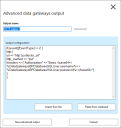Data Gateways advanced outputs
When creating or editing an output, users with the Data Gateways – Advanced Configuration permission can edit the code in the output directly to create an advanced configuration.
From the output configuration preview screen of the output wizard, click Edit advanced output to open the advanced editor.
The output can be edited by entering data or pasting it from the clipboard. Files up to 10k in size can also be imported into an output, replacing all current data. When the required changes have been made, click Save advanced output.
Once an output has been saved as an advanced output, even if no changes have been made, it can no longer be configured in the Data Gateway output wizard – only in the advanced editor.
 Docs
Docs