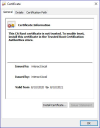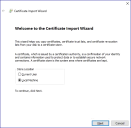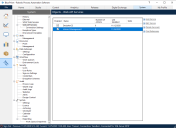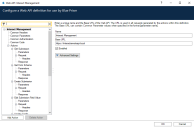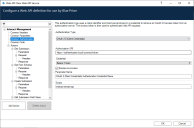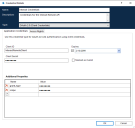Configure Digital Workers for Interact
This section provides the steps that must be performed on each Digital Worker to enable it to connect to Interact.
The steps to be completed are:
These instructions assume that the user is familiar with Blue Prism.
Install SSL certificates
On each Digital Worker, log in and copy across the SSL Certificates for Interact, IADA, Interact Remote API,
As this needs to be performed on each Digital Worker the use of third-party tools or GPOs can be used to perform this task at scale.
-
Double-click each SSL Certificate and select Install Certificate.
-
Change the Store location to Local Machine.
-
Select Place all certificates in the following store, click Browse and select Trusted Root Certification Authorities store.
-
Check that the SSL Certificate is allocated in the correct store, then click Finish.
- Acknowledge the message confirming success.
- Repeat the steps for all the SSL Certificates.
Configure the network
It is important that the Interact website and in particular the Interact Remote API site can be reached.
This is dependent on the architecture structure that was deployed, so this could already be established if the systems are domain joined and the IT organization has configured the servers. Alternatively the local hosts file may need to be adjusted to ensure that the sites can be reached.
The sites that need to be reachable from each Digital Worker are as follows:
|
Website in IIS |
Default URL |
|---|---|
|
Blue Prism – Interact |
https://interact.local |
|
Blue Prism – |
https://authentication.local |
|
Blue Prism – IADA |
https://iada.local |
|
Blue Prism – Interact Remote API |
https://interactremoteapi.local |
|
Blue Prism – SignalR |
https://signalr.local |
Install and configure the Interact Web API service
The communication channel back to Interact from Blue Prism is performed by a Blue Prism web service. The web service is available as a release that can be imported into Blue Prism. Once imported it will need to be updated with the appropriate base URL and authorization codes to enable secure communication.
The image below shows the web API service.
In the main window of the web API service we can see the Base URL defined, this will need to be updated to reflect the configuration of your platform setup.
The Common Parameters section is left blank and the Common Authentication section is used. This request a Bearer Token using stored credentials from the Credential store. The default Authorization URL is: https://
To set up the credentials a ‘client_secret’ must to be configured. This is generated during the installation process and is captured in the Interact Remote API Secret Key file.
Configure credentials for the Interact Web API service
When configuring the credentials for the OAuth 2.0 (Client Credentials) the following four values must be configured in the Blue Prism System Settings (Security > Credentials):
- Client ID – Enter InteractRemoteClient.
- Client Secret – Enter the code displayed and copied during installation or, if not copied, from the secret key file contents found in: C:\Program Files (x86)\Blue Prism\Interact Remote API secret key.txt.
- grant_type – Set the value to client_credentials.
- scope – Set the value to interact-remote-api.
Remember to set up the Access Rights tab in the Credentials Details to ensure it can access the processes for the allowed users.
In the web service there are a number of defined actions, see the Interact Web API Service user guide for more information.
 Docs
Docs