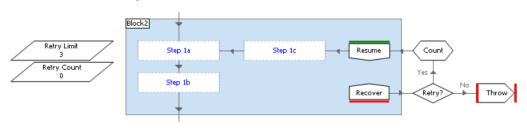The SS&C | Blue Prism® Enterprise for BP Enterprise best practice process template
This section explains what the Blue Prism best practice process template is and provides suggestions for making minor modifications to meet your organization's needs. For a step-by-step guide to creating your own best practice template, see Create a custom process template.
The Blue Prism best practice process template is a basic template for a process that:
- Loads work from a work source into a Blue Prism work queue.
- Processes items in the work queue.
- Completes once all the cases originally loaded into the work queue have been processed.
The Blue Prism best practice process template is provided as a starting point. You will need to customize it in line with your organization's methodologies and requirements.
Configure exception handling
This process template includes the following main types of exception handling logic:
- Functional (or component) retry exception handling within sub-pages.
- Top level work queue item exception handling on the main page.
Main page
All of the Work Step pages of the process template are called from the Work Exception block on the main page.
- If the Work Step pages all complete successfully, the process flow goes to a Mark Item as Completed page.
- If an exception in any of the Work Step pages is not successfully handled by the retry logic within a page, it will be caught by the recover stage in the Work block on the main page and the process flow will go to the Mark Item as Exception page.
- If an exception occurs outside the Work Exception block when a case is not being worked, the process will terminate.
Sub-page
All pages that call Business Object action stages that interface with an application contain retry exception loops. These retry loops have exception blocks that contain action stages that perform a distinct function within a system.
These retry exception loops allow Blue Prism to recover from an exception, navigate back to a known point in the application, and try to perform the action again.
Configure data items
The following table contains the configurable items that you may need to modify to meet your organization's requirements.
|
Data item name |
Data item type |
Description |
|---|---|---|
| Retry Limit | Local |
The initial value should be set to the maximum number of times you want the process to recover and retry the action being performed. The default initial value is 3, but you can increase it if an application is known to be very unreliable. |
Configure stage items
The following table contains the configurable items that you may need to modify to meet your organization's requirements.
|
Stage name |
Description |
|---|---|
| Retry? |
By default, this decision stage retries System Exception and Internal exception types only. If you have other exception types you do not want to recover, you can change this stage to retry the exception types you use. |
|
Step 1a, Step 1b |
You can replace these note stages with the main flow steps of the distinct function being performed in a target system. Your flow does not have to have the same number of stages as note stages. |
|
Step 1c |
This Note stage, after the Resume stage, should be replaced by the logic that will recover the application back to a known working state ready to try and perform the function again. Examples of how you might recover the application may be:
If you are calling Component Objects or Sub-processes from your process that already contain retry exception handling, you will not need to repeat the retry logic in your process. |
Configure pages
Each page in the Blue Prism best practice process template is explained below, with instructions on how each should be configured for your needs.
Configure the main page
The main page calls sub-pages that do all the work that is required and is a high level view of what the process does. The main page contains a number of global Environment, Session, and Queue data items. It has the top level exception handling of the process, to handle exceptions that bubble up from any sub-page when a case is being worked.
The following table contains the configurable items that you may need to modify to meet your organization's requirements.
|
Data item name |
Data item type |
Description |
|---|---|---|
|
Process name |
Global |
The initial value of this data item should be set to the name of the process you are creating. It can be passed to objects or sub-processes that it calls if they have process specific actions to take. |
|
Queue name |
Global |
The initial value of this data item should be set to the name of the main work queue used by this process. |
|
Stop after time |
Session variable |
The initial value should be set to the time when the process should stop running. It might be set to a time before a system used by the process is no longer available, or a time when another process needs to be started instead. This session variable can be changed at run time if there is an operational reason for a running session to finish at a different time from the default. |
|
Stop after items |
Session variable |
This data items allows the developer to configure the process to only process a pre-defined number of cases. The template has the initial value set to 9999999999, which means that the process will work all items. This session variable can be changed at run time if there is an operational reason to only work a set number of cases before completing. |
|
Stop ASAP |
Session variable |
This session variable can be changed from False to True to stop the process. If set to True, the process will stop. If a case is currently being worked, it will be completed before stopping. |
Configure Start Up page
The Start Up page gets the process ready to be able to work cases. It does this by:
- Performing any configuration and/or verification that is required.
- Starting and logging into the systems that the process uses.
The following table contains the configurable items that you may need to modify to meet your organization's requirements.
|
Stage name |
Description |
|---|---|
| Environment validation |
If there is any validation of the environment required by your process, it should be added to the Start Up page. These might include:
|
Configure the Populate Queue page
The Populate Queue page in the template is empty. A flow should be added to get work and add it to the work queue.
Configure Work Step pages
These pages should each be updated to contain the logic to work each Workflow case, with each page containing logical specific task groupings.
For example, a process might have Work Step pages called: 01 - Get customer information, 02 - Evaluate Customer, 03 - Update Customer, and 04 - Add System Notes.
- Rename the pages to state what the page does.
- Ensure that each page performs a distinct function.
You can have as many or as few of these Work Step pages as your process requires. You can delete some of the template pages, or add additional pages as required.
- Add or remove additional work step pages as required.
- Ensure that Each Work Step page that calls Business Object actions contains retry exception handling as described in the previous exception handling section.
- Include retry exception handling if a system is being used by the sub-page.
Configure the Mark Item as Completed page
This page should be updated to perform any actions that need to be done if the work queue item has been successfully processed without an exception.
By default, the page updates the status on the work queue item and marks it as completed. If there are any additional actions that the process needs to perform at completion, they should be added to this page.
Configure the Mark Item as Exception page
This page should be updated to perform any actions that need to be done if the work queue item has been successfully processed without an exception.
By default, the page flow takes two main paths, one for System Exceptions, and the other for Business Exceptions.
Configure data items
|
Data item name |
Data item type |
Description |
|---|---|---|
| Consecutive exception limit | Local | The initial value of this data item should be set to the maximum number of times you want the process to try and process subsequent work queue items that have the same System Exception. The default initial value is set to 3. |
Configure the stage items
|
Stage name |
Description |
|---|---|
| Tag item |
The item is tagged with the current exception type. This is required for the Blue Prism performance report to work, as this expects all exception work queue items to be tagged as either a system exception or business exception. If you are using any other exception types, you will need to change the logic of this tagging in your flow so that the item is only tagged as one of these two main types. |
|
Retry Exception? |
This decision stage splits the flow of the page into business exception items (marked as exceptions), and system exception items, which may cause the process to terminate if they occur repeatedly. If you are using any other exception types, this decision may need to be modified to ensure that your exception types move down the correct process flow. |
Configure Reset Global Data page
Any data items that are global to the whole process and need to be reset before working a new case can be reset to their initial value by the call to the Reset Global Data page.
Move any global data items that need resetting for each case onto this page.
Configure the Close Down page
The close down page performs any tasks that need to be done before the process completes.
By default these include cleanly exiting the applications being used. Any other actions that need to be performed before the process completes should be added to this page.
 Docs
Docs