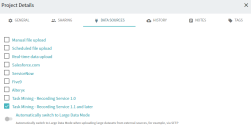Data upload
Prerequisites
Before you begin, ensure that:
- You have the Administrator or Data manager role in a project to be able to upload data.
- Your project has Task Mining - Recording Service 1.1 and later selected as the data source. (Click Project > Details > Data sources and select Task Mining - Recording Service 1.1 and later.)
Upload data automatically from the Recording Service
-
Launch the Recording Service.
-
Navigate to the Logs tab and select the logs you want to upload.
Check that the value in the Version column is 5.3.
-
Click Load to project.
The Process Intelligence authentication page displays and you are prompted to enter your credentials.
-
Click Allow to give the Recording Service the permission to upload logs into Process Intelligence.
-
In the opened Project list, choose a project and click Select.
The Recording Service will inform you about the log import progress.
-
Once the upload has completed, click the email icon and then the project name to open the project in Process Intelligence.
The project homepage opens.
Upload data manually in Process Intelligence
- Download the required logs as a ZIP file from the Logs tab of the Recording Service.
- Open the project with the required data source in Process Intelligence.
- Click Project > Upload data > Browse file and select the downloaded ZIP file.
-
Click Upload.
Once the data has been uploaded, the project homepage opens.
For logs recorded in the Standalone mode or using a previous version of the recorder, select the Task Mining - Recording Service 1.0 option as the data source. (Click Project > Details > Data sources and select Task Mining - Recording Service 1.0.)
 Docs
Docs