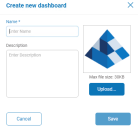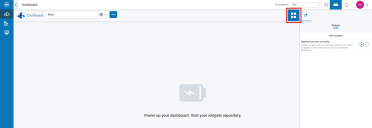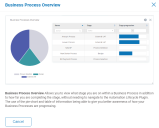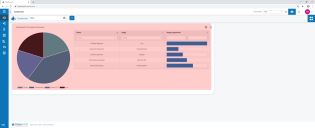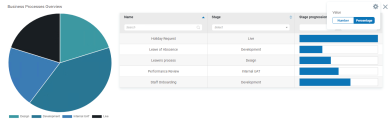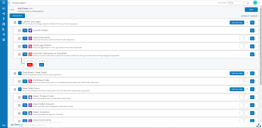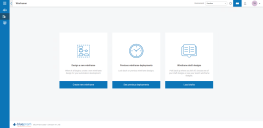Using Hub
This section details the user functionality in
In this topic:
Dashboards
When first starting Hub the default display is a blank Hub dashboard – this is the same whether you are a Hub administrator or a standard Hub user.
The dashboard is a configurable page that provides a tailored view of your automation processes. To configure information displayed by the dashboard, add widgets. You can also create multiple dashboards to represent different views of the information available to enable you to efficiently manage your automations.
Create a dashboard
- From the Dashboard screen, click Create a New Dashboard.
- Enter a name and a description for the dashboard.
-
Assign an image to make the dashboard easily recognizable. The image must be less than 30KB in size and no greater than 200 by 200 pixels.
-
Click Save.
Existing dashboards can be deleted and edited from the action button.
Add widgets
Widgets are the dashboard components that can be used to visually display different kinds of information, for example, the Business Process Overview widget.
-
Click the widget repository button to display a list of available widgets.
-
To view more details about a widget, click its information button.
Information about what is displayed when the widget is added to the dashboard and how it can be customized displays.
- Click the + button for a widgets to add it to the dashboard.
- Once you have added the widgets required, click the widget repository button to see your full dashboard again.
Configure widgets
A widget can be:
-
Moved and resized – Move widgets by dragging and dropping to the required position on the dashboard. Widgets can also be resized by grabbing the bottom right corner and dragging to fit to the size required.
-
Customized – Many of the widgets are customizable – select the settings cog for a widget to access the settings.
To remove a widget from a dashboard, select the cross for the required one.
Automation Lifecycle Management plugins
The Automation Lifecycle Management plugins are an optional service that require an additional license key to operate.
Automation Lifecycle Management
The Blue Prism Digital Workers provide an unparalleled skill and capability set with further use cases being addressable with each new release. Whilst capability is important, Blue Prism have paid equal attention to the usability during the delivery cycle, ensuring enterprises are provided with guard rails to ensure best practices are met.
The Robotic Process Automation (RPA) and Intelligent Automation (IA) industry has a multitude of methodologies and operating models, however these are contained in documents and training materials only.
With the development of Blue Prism’s Automation Lifecycle Management (ALM) capability within Hub, enterprises that are early on in their RPA/IA journey can benefit from application‑driven controls to ensure the key milestones of a successful delivery are met.
ALM provides the following functionality:
- Process Documentation
- Exception Tracking
- Automation Design and Development
- Process Sign-off and Approval
The ALM plugin provides a framework for business analysts to capture the process definition of the business process, delivering exception handling in a consistent manner and a review and sign-off structure.
For more information, see Using Automation Lifecycle Management (ALM).
Wireframer
The Wireframer plugin allows you to efficiently define business objects that can be used as part of an automation process.
The benefits of designing using this methodology is that it allows the developers to rapidly deploy business objects and actions that will form the structure of the business process being automated.
The simplicity in the plugin allows the definition of these business objects and actions, along with best practice techniques, to ensure that enterprise grade automations are always built.
For more information, see
Interact plugin
The Interact plugin is an optional service that requires an additional license key to operate and forms part of the Interact service offering.
Forms
As a digital workforce expands the addressable use cases of an enterprise, there is a further need for Digital Workers and humans to collaborate in the end-to-end execution of a business process. In addition, innovative ways of assigning work to a digital workforce are required to provide flexibility on who can interact with the resource. Blue Prism Interact provides new and existing Blue Prism users with a collaboration interface for an end user's interaction with their digital workforce within a business process. Initiate, verify, receive and authorize varied work related to your business processes. In addition, Blue Prism Interact reduces the skill criteria required by allowing users to create dynamic web interfaces either by using the no-code form designer or using a Blue Prism Visual Business Object (VBO) to create forms based on the business process requirements.
Blue Prism Interact functionality is split across two Blue Prism components; firstly, a developer utilizing Hub and the Forms plugin to create and publish Forms for an end user to utilize; secondly the end user interface where they can, by utilizing published Forms, interact with the digital workforce.
For more information, see the
 Docs
Docs