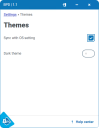Change Desktop theme settings
The Settings > Themes screen allows you to change the color theme of the
By default, Desktop uses the setting you have chosen for your operating system. For Windows, this is set in Settings > Personalization > Colors, where you can choose a light or dark color mode. The options on the Themes screen allow you to use your OS theme, or to override this for Desktop.
The Sync with OS setting checkbox is selected by default. If you change your operating system color mode, this will take effect when you restart Desktop.
- If your OS color mode is set to light, Desktop uses the light theme by default. Removing the tick enables the Dark theme switch. Use this to switch the Desktop theme to dark if required.
- If your OS color mode is set to dark, Desktop uses the dark theme by default. Removing the tick immediately sets the Desktop theme to light and enables the Dark theme switch. Use this to switch the Desktop theme back to dark if required.
Desktop remembers your theme settings when you close or log out of the application.
 Docs
Docs