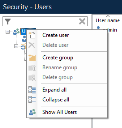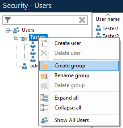Group users
Groups allows administrators to organize users into a hierarchical tree structure for ease of management. Administrators can then add users directly to groups and move users between groups as required. Groups can be further organized into subgroups.
Create a group
To create a group, right-click the Users tree node on the Security - Users screen and select Create group.
Once a group has been created, subgroups can be created by right-clicking the group in the tree node and selecting Create group.
Groups cannot be created by right-clicking an individual user in the Users tree view.
Rename a group
Right-click a group and select Rename group to change its name.
Delete a group
Right-click a group and select Delete a group to remove it from the Users tree view.
You cannot delete a group which contains users or subgroups.
Add users to a group
You can add a user to a group by dragging and dropping them into the required group. You can also create a user directly within a group.
A user can be part of multiple groups. Holding CTRL during drag and drop will copy a user who is already part of a group to another group, so the user is in both groups.
Remove users from a group
Right-click a user and select Remove from group.
 Docs
Docs