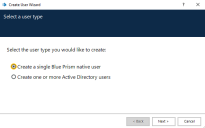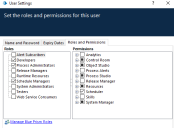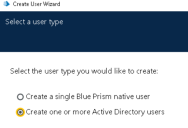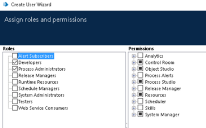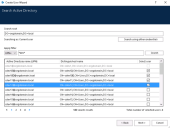Create users
The steps in the Create User Wizard accessed from the Security - Users screen depend on the authentication type configured for a user.
Create a Blue Prism native user
Follow the steps below to create a user configured to use Blue Prism native authentication in a
-
On the Security - Users screen, click New in the hamburger menu.
The Create User Wizard launches.
-
On the Select a user type screen, select Create a single Blue Prism native user.
- Enter a username. A unique username is required for the new user. This must be no longer than 20 characters, but may contain spaces.
- Enter a password. An initial password must be entered for the new user. To maintain security, the user will be prompted to change their password when they first log into the system.
- If required, amend the expiry dates for the user account and password, and the password duration.
-
Assign roles and permissions to the new user by selecting one or more roles from the list. The associated permissions with the selected roles will be selected by default.
- Click Finish to create the user in the database with all the selected attributes.
Create one or more Active Directory users in a multi-authentication environment
Active Directory authentication must be enabled on the Security - Sign-on Settings screen for an administrator to be able to create an Active Directory user
Follow the steps below to create one or more users configured to use Active Directory authentication
-
On the Security - Users screen, click New in the hamburger menu.
The Create User Wizard launches.
-
On the Select a user type screen, select Create one or more Active Directory users.
-
Assign roles and permissions to the new user(s) by selecting one or more roles from the list. The associated permissions with the selected roles will be selected by default.
-
Search the Active Directory for user(s) to map to the Blue Prism roles assigned.
The following options are available which make it easier and faster to find the users of interest:
- Specify the search root by providing the distinguished name of the root location.
- Search using other credentials (default or custom credentials).
- Use wildcard search.
-
Apply search filters based on CN (Common name), UPN (User Principal Name) or SID (Security Identifier).
- The Common Name attribute contains names of an object. If the object corresponds to a person, it is typically the person's full name.
- A User Principal Name (UPN) is the name of a system user in an email address format. A UPN consists of the user name (logon name), separator (the @ symbol), and domain name (UPN suffix), for example, [email protected]. Users that have no UPN or whose UPN exceeds 128 characters cannot be added.
- A Security Identifier is a unique, immutable identifier of a user, user group, or other security principal. A security principal has a single SID for life (in a given domain) and all properties of the principal, including its name, are associated with the SID.
-
Verify the user(s) and Blue Prism roles you have selected to add and click Create.
A maximum of 100 Active Directory users can be added at a time.
Create Authentication Server users in a multi-authentication environment
For details on how to create an Authentication Server user in a multi-authentication environment, see Authentication Server.
 Docs
Docs