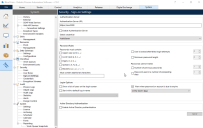Sign-on settings
Native authentication via Authentication Server
Native authentication via Authentication Server is available in a Blue Prism multi-authentication environment by using the Authentication Server component, which is only required when using the Blue Prism API and/or browser-based Control Room from version 7.0 onwards.
If Authentication Server has been configured and is enabled on the Security - Sign-on Settings screen, users will only be able to log in via the Sign in using Authentication Server button.
For more details, see Authentication in Blue Prism and Authentication Server.
Password rules
This section of the screen allows you to manage restrictions on users' passwords.
- Passwords can be set to have a minimum length.
-
Passwords can be restricted so that they must contain at least one uppercase character, lowercase character, digits, special characters and brackets. The full character set for each option is detailed below. In addition to these sets, a custom set can be built by adding characters to the additional characters text box.
Uppercase ABCDEFGHIJKLMNOPQRSTUVWXYZ Lowercase abcdefghijklmnopqrstuvwxyz Digits 0123456789 Special !"$%^&*_+=-:;@'~#,.?/\|`¬ Brackets ()<>{}[]
-
User accounts can be set to lock out after a number of failed login attempts. Once users are locked out, they will not be able to log back in again until the account is unlocked by an administrator.
-
Passwords can be restricted so when the user changes his password it may not match a password used within the configured number of previous passwords and/or may not match a previous password used within the configured number of previous days.
Once the password rules have been set, click Apply to apply the changes. The changes will only take effect the next time a user logs in.
It is possible to prevent users from pasting into password boxes in Blue Prism via the system-wide setting Password controls allow pasted passwords. See System settings for more details.
Login options
The login options section allows you to select options for the login screen presented to users before they log in.
-
A list of users can optionally be displayed on the login screen. This can save time when logging in as users can click their username instead of having to type it in.
-
When users start Blue Prism, they are presented with their last logged in username. This is particularly useful if the computer often has only one user using it. Alternatively, you can select to use the Windows username on the login screen. This is useful if your Blue Prism username matches your Windows username. The default option is to present users with a blank username.
-
The option to warn the user when their password is about to expire can be set and configured to the next day and up to 14 days in advance. When users log in, a message displays if their password is due to expire within the selected time period.
Active Directory authentication
Blue Prism administrators who are members of an Active Directory domain can enable Active Directory authentication in this section (see image below) and then create new users as Active Directory users. An error message displays if the administrator is not a member of an Active Directory domain and attempts to enable Active Directory authentication. See Single sign-on for more details.
 Docs
Docs