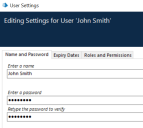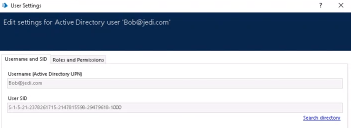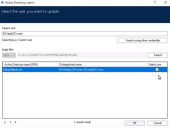Edit user settings
When updating a user's settings in Blue Prism it is not necessary to update all settings at once – only the changed fields will be updated.
Edit an existing Blue Prism native user
The edit user wizard for an existing Blue Prism native user allows you to change the username and password for a user, the expiry dates of a user account and password, as well as their roles and permissions in Blue Prism.
Name and password
The password field contains eight dots to represent the existing password, regardless of the true length of the user's real password. Only if changes are made to one of the password fields will the user's password be updated.
- Select the user you want to edit.
- Enter a new name for the user.
- Enter a new password for the user.
- Retype the password to verify.
- Click OK to save.
Expiry dates
There are two expiry dates which can be set: the user expiry sets a date after which the user account will be made inactive, preventing the user from logging into Blue Prism; the password expiry sets a date on which the user will be forced to change their password.
- Enter a new expiry date for the user account.
- Enter a new expiry date for the user password.
- Select a password duration from the drop-down list.
- Click OK to save.
Roles and permissions
User permissions determine what actions an individual user may perform in Blue Prism. The roles which appear on the left hand side of the user permissions page provide a quick way to grant a user a predetermined set of permissions. The use of roles and permissions is described in more detail in Blue Prism user roles and user permissions, respectively.
- Select or deselect roles on the left-hand side.
- Select or deselect permissions on the right-hand side.
- Click OK to save your changes.
Edit an existing Active Directory user in a multi-authentication environment
Username and SID
The username of an Active Directory user is the user's UPN (user principal name) which is set in the external Active Directory and cannot be changed. The same applies to the user SID (security identifier).
To change the username of a mapped Active Directory user, the UPN needs to be first updated in the Active Directory and then mapped via the Search Active Directory screen.
- Update the UPN of the user you want to edit in the external Active Directory.
- On the Edit settings screen in Blue Prism, click Search directory.
-
On the Select the user you want to update screen, click Search to retrieve the updated user.
The SID and input fields are pre-populated and read-only.
-
Select the user and click OK. The new username will display on the Edit settings screen.
If you are editing a user from a different Active Directory forest, you must use the Search using other credentials option to search for the user.
If an Active Directory user has been mapped and created by mistake in Blue Prism, it can not be edited and remapped in Blue Prism, but it must be deleted and a new user must be mapped from the Active Directory.
Roles and permissions
You can edit the roles and permissions of an Active Directory user as outlined above for a Blue Prism native user.
 Docs
Docs