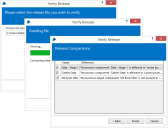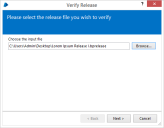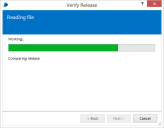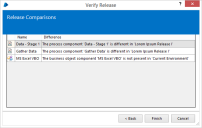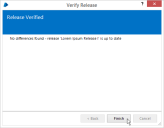Verify a release
Once a release has been created from a package, it cannot be recreated – only a new release can be produced from the current components in the environment.
This wizard can be used to test whether any of the components defined in a package have changed since a given release file was created.
It should be noted that just the act of saving a component can change it (arbitrarily ordered data may be differently ordered on a subsequent save, the component may include its last updated time, etc).
For the above reason and for simplicity, only releases created from packages which exist on the current machine can be verified.
Once a release file has been selected, this wizard will compare its contents against the current state of the components in the package defined in the current environment. Any discrepancies are then reported to the user.
It can be initiated by choosing the Verify Release task in Release Manager.
Stages
The stages involved in verifying a release are the following:
- Input File –Choose the release file that you want to verify against the current environment.
- Parse and Compare –Progress stage displayed while the wizard parses and compares the release
- Report –A list of the differences between the specified release file and the current state of the package in the environment. Shows a label indicating that there are no differences if the release matches the current state of the package.
Input file
The release file which is to be verified is selected in this stage.
The selected file must be a Blue Prism Release file, created by the Release Manager.
Parse and compare
The file is read and the components within it are compared to the components in the corresponding package in the system.
Report
The differences between the specified release and the current environment are displayed here.
The file is referenced by its release name, the current environment is referenced by the name 'Current Environment'.
If there are no differences, a label is displayed indicating that fact.
 Docs
Docs