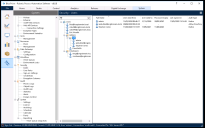Manage users
There are several types of users in Blue Prism depending on the authentication method configured for a user:
- Native users
- Active Directory users
- in a multi-authentication environment
- in a single-authentication environment
- External authentication users
For more information on each user type, see Authentication in Blue Prism.
Users and the associated roles that grant them permissions within the Blue Prism platform are managed from the System > Security - Users screen.
The Security - Users screen displays the existing users organized into their groups in a tree view on the left-hand side. Selecting a group in the tree shows the members of that group in a list on the right, whereas selecting a user in the tree shows the user details pane on the right.
The Users root node allows users to be organized or grouped into a hierarchical tree structure. The actions that can be taken are available via right-click menu options.
User list view
This displays a list of users and summary information about each user record, such as full name, dates between which the user account is valid, password expiry date, last time the user signed in, and the authentication type used.
The context menu displays the options available based on the authentication type used and provides different options based on whether a user is currently selected.
The search field at the top allows administrators to search for specific users in the tree view.
User details view
This displays read-only information about the user, such as authentication type, dates between the user account is valid, password expiry date, and the last time the user signed in.
The context menu displays the options available based on the authentication type used and provides different options based on whether a user is currently selected.
Right-click menu options
The right-click menu options available are determined by whether you right-click a group node or an individual user in the tree view. These options are dependent on the authentication method configured for your environment, and the account type configured for a specific user. Unless otherwise specified, an option applies to all account types available in Blue Prism. For more details, see Authentication in Blue Prism.
Options available for all user types
- Group users – Users can be organized into groups right-clicking the Users tree root node or an existing group.
- Show all users – This toggles the tree and list view between all users and only active users.
- Create a new user – This allows administrators to create new users and assign them roles and permissions in Blue Prism based on the authentication method configured for them.
- Edit an existing user – Administrators can edit existing users' details based on the authentication type method for them.
- Configure process alerts – Administrators can configure process alerts for a selected user.
Options only available for native users
- Unlock a user – Administrators can unlock users who have locked themselves out by entering the incorrect password too many times, as configured in the login options.
Options only available for native and Active Directory users in a multi-authentication environment
-
Delete an existing user – Administrators can delete a user who no longer needs access to the system. Deleted users do not show in the user list but can be made visible by right-clicking the users tree and selecting to show all users.
-
Convert an existing user to external authentication user – Existing Blue Prism users currently authenticating with either native or Active Directory account credentials in a multi-authentication database can be converted to authenticate via an external identity provider if external authentication has been enabled in Blue Prism. The user conversion is irreversible and external users will only be able to authenticate via the new external user IDs once the conversion has completed.
Options only available for Active Directory users in a single-authentication environment
-
Refresh user list – This refreshes the current user list based on Active Directory group membership.
-
View user's group membership – This displays a user's Active Directory security groups.
 Docs
Docs