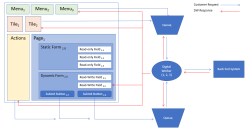Front-office user interface
Intended audience
This guide provides an overview of the main features Blue Prism developers can use to build a Service Assist front-office user interface, and is intended for developers with advanced knowledge of Blue Prism process design.
The functionality described can also be embedded into other systems, such as CRMs or Chatbots, so that Service Assist can be surfaced to contact center advisors, other business users, and customers. Where front-office user is mentioned, this refers to any user interacting with the interface.
Overview
With Service Assist, process developers can create static forms, which are always available to contact center advisors, or fully dynamic forms actioned by the digital worker in near real time based on actual user and business data. The flexibility of the solution allows users to complete the required interaction either synchronously or asynchronously.
Service Assist digital workers can support multiple work requests, creating bespoke forms for contact center advisors and getting the results back immediately to resolve the customer's request. This results in end-to-end processing, with all work requests carried out quickly and efficiently while the customer is waiting.
When a digital worker encounters an issue which needs human attention, dynamic content specific to the issue is generated and presented in the Service Assist front-office user interface for the contact center advisor to resolve. The user interface allows contact center advisors to intervene during the process to make a judgment or add data when required, so digital workers can continue their work.
Work requests can be initiated by contact center advisors who are starting a new process on one or more available digital workers.
The Service Assist front-office user interface is built by running a Blue Prism process. Blue Prism processes build and send a JSON message to the TrustPortal API server, which then interprets the message to build the Service Assist user interface.
The forms are dynamically constructed and displayed by the digital workforce to enable users to provide it with structured data.
Service Assist has two front-office interface views which can be set for users: enhanced view and simplified view.
Enhanced view
The enhanced view is the default view for most use cases and it makes full use of the Service Assist functionality.
Components:
- Tiles – User triggers for repeatable tasks for which digital worker assistance is required, for example, 'Update customer details'. All tiles are linked to digital worker processes that perform the work required in the background.
- Menu items – Similar function to tiles, but display in the toolbar and can be used to start processes.
- Forms – Methods of capturing user input and displaying content in a structured way, for example customer details. Forms can be static or dynamic.
- Actions/Tasks – Dynamic triggers used to notify users of progress or results, or request input on a process, for example 'The customer account was found to be in arrears when searching for their details'.
- Pages – Pages contain multiple forms. The forms on the page are dynamically created and can be updated independently by a separate digital worker.
Simplified view
The simplified view is a basic version of the front-office user interface that only shows one element at a time. It can be used for simple requests that can be handled by digital workers in a more static way.
Components:
- Tiles – The only component visible in the simplified view.
- Forms – When a tile icon is clicked, forms are launched in full screen, however, no actions or tasks are visible in the form.
- Pages – If forms have been built within pages, these are also visible to the front-office users, however, no actions or tasks will display.
For more details on designing a Service Assist front-office user interface, see Getting started with front-office user interface design.
 Docs
Docs