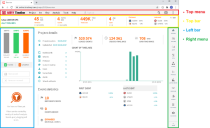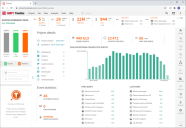Embedding options in web pages
Sections in Process Intelligence that can be hidden
Generally, the Process Intelligence application displays all the following elements, but there is an option to hide parts of the application for an embedded view. These elements can be hidden on all views, with the exception of the Account and Repository views, where the left panel cannot be hidden.
Non-embedded view
To hide the top menu on the page, you can append ?embedded at the end of the URL, for example:
https://online.timelinepi.com/#/project/XXXX/overview?embedded
To hide other items the embedded option can be extended with the following values:
- noleftmenu – Hides the left bar.
- norightmenu – Hides the right menu.
- notopbar – Hides the top bar.
- Combination of the 3 above – The noleftmenu, norightmenu and notopbar options can be combined to hide several of the elements at the same time, by listing multiple options separated by commas.
These options work across the whole app, no matter the view, all you need to do is append the ?embedded[=optionList] at the end of the URL.
Embed Process Intelligence in a web application
To embed Process Intelligence in a web application use the following code:
<iframe src="https://online.timelinepi.com/#/login?embedded=noleftmenu">
</iframe>This will hide the top menu and the left menu after login, but you could use any of the embedding options from above.
To display a certain view, for example a dashboard, use the URL of the view in the iframe:
<iframe src="https://online.timelinepi.com/#/project/XXXX/dashboard/XXXX?embedded"></iframe>
 Docs
Docs