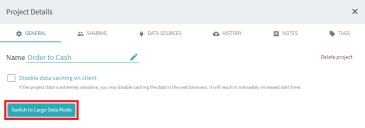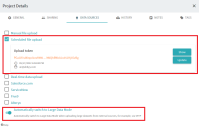Working with projects in Large Data Mode
Processing large data sets can be both time and resource consuming, so Process Intelligence provides a Large Data Mode feature to optimize data processing.
Large Data Mode limitations
Data processing
- Disabling data caching in your browser will slow down performance, as all data will be processed on the server. It is not recommended to disable data caching for large projects.
- No actions can be performed while the progress bar is displayed, but you will be able to switch to another project.
- A project in Large Data Mode will not accept data uploaded via Alteryx, Task Mining - Recording Service, and Real-time data upload.
Working with timelines
- Only the first 300 timelines in your project can be viewed and sorted.
- In the Process Schema module, only the first 300 timelines can be animated.
- Only up to 10,000 timelines can be tagged.
- The Detailed case (instance) analysis module cannot be opened in a separate window.
Other limitations
- The Forecast module and Aggregations tool are not available when the Large Data Mode feature is enabled.
- In the Path analysis module, no tooltip will be displayed indicating the minimum, maximum, or average duration of timelines.
Configure projects to use Large Data Mode
If the total data size in your project exceeds 500 MB, Process Intelligence will prompt you to switch to Large Data Mode. You will also be prompted to switch to Large Data Mode if you attempt to load more than 1 GB of data into your regular project using a browser.
To see the current data size in your project, click Project > Details > General.
To switch to Large Data Mode manually:
You won't be able to switch back to Standard Mode if the data size in your project exceeds 500 MB.
Upload data from external sources
You can upload large data sets from external sources, for example, SFTP, Salesforce, Five9, or ServiceNow.
A project in Large Data Mode will not accept data uploaded via Alteryx, Task Mining - Recording Service, and Real-time data upload.
If you know that your project will contain a large amount of data in excess of 500 MB, click Project > Details > Data Sources and enable the Automatically switch to Large Data Mode option. When this is enabled, the application will automatically switch to Large Data Mode when the data in your project reaches 500 MB in size. When this is disabled, the application will stop uploading any data when the data in your project reaches 500 MB in size.
 Docs
Docs