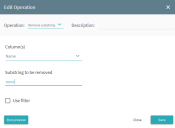Remove substring
The Remove substring operation removes a substring from a field. For example, some fields may be automatically populated when you create a table. You may wish to remove substrings from such fields if they have no analytical value. For more information, see Operations.
Configuration
- In the Columns(s) drop-down list, select the columns where you need to remove a substring. You can also click Select all if you need to select all the columns.
-
In the Substring to be removed field, specify the substring to be removed.
This operation is case-sensitive (for example, Boston and boston will be treated as different substrings).
-
If required, use a filter and preview the results of the operation. For details, see Using filters with operations.
To preview the results that you can obtain with the operation, click Run preview. The program will show you how the first 100 rows in your table will look like after the operation is executed. Please note that it may take some time to generate a preview.
-
Click Save.
The Edit Operation window closes and the new operation displays in the Operations pane.
Configuration example
Task: Some cells in the Name column were populated with "none" substrings. These substrings should be removed as they result in redundant timeline attributes.
Solution: Select the Name column and specify the substring to be removed.
Result: The table below shows the data in the original fields and the resulting data obtained by running the operation.
| Before | After |
|---|---|
| John Smith | John Smith |
| none1111 | 1111 |
| none | |
|
NoneAnna |
NoneAnna |
 Docs
Docs