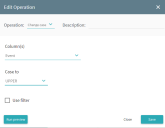Change case
The Change case operation changes the value of a field to upper case or to lower case. You can use this operation to ensure consistency in your data, for example, you may wish all UK national insurance numbers to contain only upper-case letter.
This operation can only be applied to values of type string.
Configuration
- In the Columns(s) drop-down list, select the columns that you need to modify. Click Select all to select all the columns.
- Select the desired case (upper or lower).
-
If required, use a filter and preview the results of the operation. For details, see Using filters with operations.
To preview the results that you can obtain with the operation, click Run preview. The program will show you how the first 100 rows in your table will look like after the operation is executed. Please note that it may take some time to generate a preview.
-
Click Save.
The Edit Operation window closes and the new operation displays in the Operations pane.
This operation does not create a new column. All changes are made to the data in the existing column(s).
Configuration example
Task: Change all event names to upper case for consistency. Currently, lower case, all caps, and random caps are used, for example: order RECEIVED, goodS Shipped.
Solution: Select the columns with event names. Then change the names to upper case.
Result: The table below shows the data in the original fields and the resulting data obtained by running the operation.
| Before | After |
|---|---|
| order Hold | ORDER HOLD |
| Create invoice | CREATE INVOICE |
| stock Check | STOCK CHECK |
 Docs
Docs