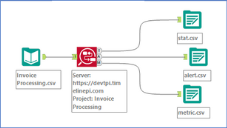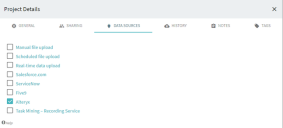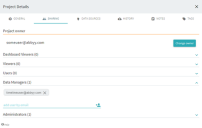Connect to Alteryx as a data source
To upload data from the Alteryx into Blue Prism Process Intelligence, you need to use the Process Intelligence Connector for Alteryx.
Usage scenario
The Process Intelligence Connector for Alteryx can typically be used in the following scenario:
- In Process Intelligence, the user creates a project that will process data received from Alteryx Designer.
- In Alteryx Designer, the user creates a workflow. The most basic workflow will include the following steps:
- The connector accepts the input data set arranged as a table. The most common mechanism to load your data is via a CSV file.
- The connector sends the data to the ABBYY Timeline project.
- The connector receives the processing results in tabular form.
Output data can be saved into files.
Basic steps
-
Download, install and configure the Process Intelligence Connector for Alteryx.
The connector allows you to submit data from Alteryx to Process Intelligence.
Please contact your Blue Prism Process Intelligence representative at [email protected] and obtain the link to download the version of the Process Intelligence Connector for Alteryx.
-
Create a project in Process Intelligence that will process data received from Alteryx.
For detailed instructions on configuring Alteryx as data source, see Configure the Process Intelligence project.
Configure the Process Intelligence project
- Create a Process Intelligence project.
-
Click Project > Details > Data sources and select Alteryx.
-
Navigate to the Sharing tab and make sure that the user specified in the connector to be used when submitting data to Process Intelligence has the Project owner, Data manager, or Administrator role in this project.
For more information about configuring the Process Intelligence Connector for Alteryx, see the installation guide.
-
To receive alerts, create required alerts in your project (click Tools > Alerts).
For more information, see Alerts.
-
To receive metrics:
-
Add required metrics to your project (click Tools > Metrics).
-
Create aggregations from the added metrics (click Tools > Aggregations).
-
In the open dialog box, add metrics and dimensions and click Save and recalculate.
-
 Docs
Docs