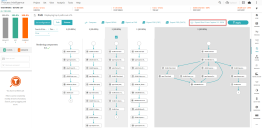SS&C | Blue Prism® Capture and Studio integration
SS&C | Blue Prism® Process Intelligence can be integrated with SS&C | Blue Prism® Capture by exporting processes from Process Intelligence as JSON files into Capture for further refinement and generation of digital PDDs, which can then be used to build digital worker skeletons in Blue Prism Studio.
Capture 2.1 or later is required for the JSON integration. Process Intelligence to Capture integration only supports English language text.
Export a process from Process Intelligence
- Log into Blue Prism Process Intelligence.
-
Upload or open task data into Process Intelligence as described in Upload data into a Task mining project.
-
Cut the logs by identifying the tasks as described in Task definition.
- On the Overview page, navigate to Analysis > Path Analysis.
-
Select the schema(s) for the process you want to automate and click either Export Blue Prism Capture 2.1 (JSON) or Export Blue Prism Capture 3.0 + (JSON), depending on the Capture version you are using.
The exported file can be found in your downloads folder.
Import a process into Capture
- Launch Blue Prism Capture.
-
On the main screen, click Open.
A list of all saved processes displays.
-
Click Open file and select the JSON file you have exported from Process Intelligence.
The process displays on the main screen as a series of grouped screenshot thumbnails within a branch. Each group has a number, which indicates how many steps are within that group. As you add more steps/branches, arrows automatically appear to show the various connections and the journey through that process.
Screenshots showing potentially sensitive or private information, such as data recorded via the Recording Service, will be automatically blurred, however the location of the fields users need to select is highlighted in the screenshot. If you are adding any additional steps, you can highlight them as well.
You can optimize your process in Capture before exporting it. For more details, see Getting started with Blue Prism Capture.
Export a process from Capture
- In your process, click Export and enter the required details.
-
In the File types section, select Blue Prism release (.bprelease).
-
Click Export.
The exported file can be found in your downloads folder.
This will generate a skeleton of the process (and auto-generated business objects) in XML format, which can be imported into Blue Prism.
For more details, see Export a process from Capture.
Import a process into Blue Prism
- Log into Blue Prism.
-
From the File menu, select Import > Release/Skill.
The Import Release screen displays.
-
Click Browse, navigate to the BPRELEASE file you exported from Capture and click Open.
-
Continue through the wizard to finish importing the process.
For more details, see Import a BPRELEASE file into Blue Prism.
You can further optimize your process in Studio to prepare it for automation.
Application Modeller data will be included in the BPRELEASE file. For more details, see Application Modeller data in Capture.
 Docs
Docs