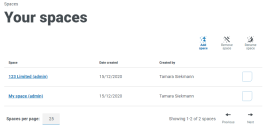Manage spaces
Add space
A default space is assigned to you automatically from the start.
- To add a new space, click Add space.
- Enter a name for the new space.
-
Click Add.
You are automatically a space administrator of any space you create. Space administrators have full rights to create and update a space, as well as invite users, create groups to hold assessments and determine who can add and update assessments in those groups.
Remove space
To remove a space, select a space from your list for which you are an administrator and click Remove space.
You can only remove one space at a time.
A space cannot be removed if it contains one or more groups which have been assigned a process assessment.
If you do not have administrator permissions for a space, you will not be able to remove it, however you can select to leave the space.
Rename space
To rename a space, select a space from your list for which you are an administrator and click Rename space.
 Docs
Docs