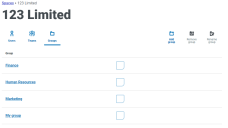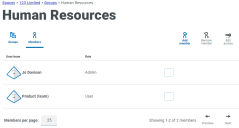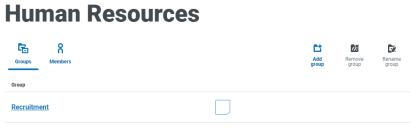Manage assessment groups
Groups hold all process assessments created in the Process Assessment Tool.
Add group
You are automatically assigned a default group within your default space and any other space you create.
To add a new group, click a space and under the Groups tab click Add group.
Remove group
To remove a group, select a group from your group list and click Remove group.
You can only remove one group at a time.
Rename group
To rename a group, select a group from your group list and click Rename group.
Example
Add members to groups
- To add users or teams as members of an assessment group, click a group from your group list and click Add member.
- Start typing the name of the user or team you want to add for it to be retrieved from the list of users within the space to which the group belongs.
-
Select the access level – either user or admin – and click Add.
Users within a team must have the same access level to be added as a team to a group.
Example
Add subgroups to groups
You can create groups within existing groups to better organize your assessments.
In the Groups tab of one of your spaces, click a group from the list and then click Add group.
The nesting of your groups will be visible in the breadcrumbs at the top of the page.
Example
Change group
- To change the group of an assessment, select an assessment under Your processes and click Change group.
- In the Select group dialog, drill down into the new group and click Select group.
You must have administrator permissions for an assessment to change its group.
 Docs
Docs