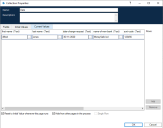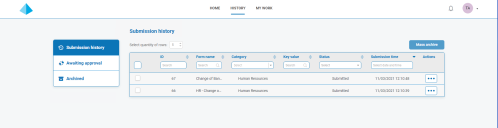Submission
Submitting a Form is detailed in the
Using the Get Next Item action retrieves a collection into your automation ready for processing. It is recommended that the collection is not defined with fields. This is so all the information can be pulled from Interact. Defining fields in the collection will cause the automation to fail if the Form is updated with a new field or a field is deleted.
If a submission is not added to the expected Blue Prism Enterprise work queue, this may be because the submission has not been passed through the Message Broker server (running RabbitMQ) correctly.
If there is a system outage of Hub or Interact, Interact Form submissions may be sent to a RabbitMQ error queue instead of the appropriate message queue in RabbitMQ (which then directs the submissions to the work queues in Blue Prism Enterprise). Your system administrator (with access to RabbitMQ) will need to move the submission out of the error queue.
For information on moving Interact Form submissions from the RabbitMQ error queue, refer to this knowledge base article: How to move Interact Form Submissions from a RabbitMQ error queue.
A typical collection is displayed below.
It is important to note that two pieces of information are added to the collection. These appear as fields at the end of the Current Values tab in the Collection Properties:
- _requestId data item – This is the Submission ID of the form submitted by the user.
- _submitterDetails collection – This displays as a link with more information relating to the user who submitted the form.
The _requestId data item (the Submission ID) is the number shown in the Submission History page as illustrated below.
This is the first key item of the linkage between Interact and Blue Prism. The second part of the linkage is the fields in the Form that contain the data items.
You can see in the collection displayed above, the Automation ID for the data items, for example first‑name, last‑name, date‑of‑employment, and so on. These are the ‘names’ that were defined for the fields when the Form was created in Hub. Hub will suggest an Automation ID for the field as you type the Label, you can choose to use the one supplied or change it for something else to suit your particular need.
Automation IDs in Form fields must be in lowercase and the use of special characters is not allowed. If a space is entered, then the character is replaced by a hyphen ‘-’ character. This is to aid readability.
 Docs
Docs