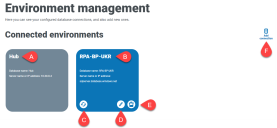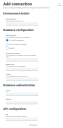Environment management
The environment manager displays your connected databases.
The Environment page provides you with the following information and functions:
- The Hub database.
- The Blue Prism database that was configured as part of the initial installation process.
- Refreshes the details of the digital workforce and queues across to Hub. Refresh the database whenever any connections are added or changed. If the database is not refreshed, you will not be able to see the digital workers or queues in that particular Blue Prism environment.
- Opens the Edit connection page which allows you to edit database details.
- Deletes the database connection. See Delete a database connection for more information.
- Opens the Add connection dialog which allows you to configure and add a new Blue Prism database connection.
To open the Environment manager, click your profile icon to open the Settings page, and then click Environment management.
Add a Blue Prism database connection
-
On the Environment manager page, click Add connection to add an additional RPA database connection.
The Add connection page displays.
-
Enter the database connection configuration parameters.
When all the fields are complete, the Add connection link is available.
You must ensure that your database password does not contain an equals sign (=), semi‑colon (;), or speech marks ("). These characters are not supported, and will lead to issues when trying to connect to the database.
-
If required, enter the URL for the Blue Prism API in the URL field under API configuration. This URL is required if you want to use the Control room plugin. The Control room plugin is compatible with Blue Prism 7.0 or later.
-
Click Add connection to save the details.
The connection is created and displayed in the environment manager.
- In the Environment manager, click the refresh icon on your new connection. This updates the information in Hub with the digital workforce and queues held in the database.
Edit database details
You can only edit the URL field under API configuration. All other fields are disabled.
-
On the Environment management page, click the Edit icon on the database connection that you would like to update.
The Edit connection page displays.
-
Enter the URL under the API configuration section.
You must enter the full URL including the protocol, such as, http:// or https://. For example: https://bpapi.yourdomain.com
-
Click Save.
-
On the Environment management page, click the refresh icon on your updated connection. This updates the information in Hub with the digital workers and queues held in the database.
Delete a database connection
You can delete a connection to a database only if there are no dependencies on that database. You will not be able to delete a database if:
- Interact forms are dependent on a queue within that RPA database, for example, submitting a form to a queue.
- The ALM process definitions use objects defined within that RPA database.
You must amend the forms or process definitions to point at an alternative database to remove the dependance.
The delete function allows you to remove any databases that have accidentally been added and are not in use, for example, if the wrong database information has been added during configuration.
To delete an RPA database:
-
On the Environment manager page, click the delete icon on the database tile.
If there are no dependencies, a message displays asking you to confirm the deletion. If there are dependencies, an error message displays in the top right corner of the Hub user interface.
- Click Yes to confirm the deletion.
 Docs
Docs