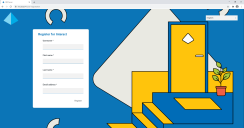Requesting access to Interact
If you are a new user who does not yet have access to your organization's Interact web application, you can request access using the registration page.
If you have already been provided access, see Getting started with Interact.
To request a user account:
-
In a web browser, open the following URL: https://{hostname}/#/user-registration.
Where {hostname} is the address of your organization's environment, for example, https://authentication.blueprism.com/#/user‑registration -
Complete the required information:
- Username – Enter a user name following your organization's required standards.
- First name – Enter your first name.
- Last name – Enter your last name.
- Email address – Enter your email address.
-
Click Register.
Your request is submitted and the page changes to the Login page. When an administrator has approved your request, you will receive an email with a one-time use link in to complete your registration.
-
Click the link in the email to complete your registration by creating a password for Interact and logging in.
Although you can request access using this method, your system administrator may reject your request.
There are several ways in which the system can be configured to provide user authentication – your administrator may create you an account using one of these methods, rather than approving your request.
 Docs
Docs