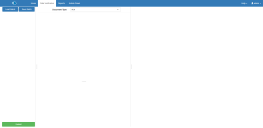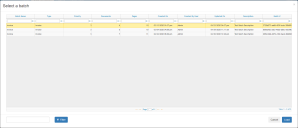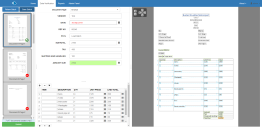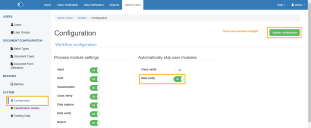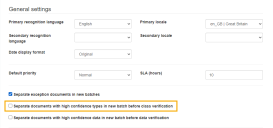Data verification
The Data Verification page enables you to load batches of documents for operator verification and input. Once a batch has been loaded, you can teach Decipher IDP the connections between the data and the document form definition. This enables the system to learn and therefore reduce the need for operator input for subsequent batches using the same document form definition.
Click the Data Verification tab to open the Data Verification screen.
Load batch
To load a batch of documents that has already been pushed to Decipher IDP via a SS&C | Blue Prism process:
-
Click Load Batch.
The Select a batch dialog displays.
Alt + E to automatically load the batch with the highest priority.
When processing a large number of batches, document and page count data will only be shown for the first 50 batches pushed to Decipher IDP.
-
Select the batch you want to load and click Load.
When the batch is successfully loaded, the Data Verification page splits into the following three parts:
- Thumbnails of all documents in the batch – Each thumbnail displays a red warning or a green tick to indicate whether it requires verification, or has been successfully completed.
-
For details of the thumbnail shortcut menu options, see Data verification thumbnail shortcut menu options.
- Document form definition – The template associated with the loaded batch type. The page displays the fields and tables that have been defined for the extracted data in the DFD.
-
Document requiring verification – The document from which the data is being extracted. The separate regions on the document are highlighted and can be associated with the fields on the document form definition.
- To complete a field and associate it with a region of the document, click the field in the template and then click the associated region in the document.
- Associate each field in the template with a region in the document until each field is complete and assigned, and a green tick displays on the thumbnail for the document.
- Once you have done this for all the documents in the batch you can:
The field will update with the content of the region and the document form definition file will learn to associate the field with that region for subsequent documents.
- Click Submit to submit the completed batch.
- Click Save Batch to save your changes, but not submit the batch.
- If there are any outstanding validation errors for this batch, an error displays when you click Submit.
Skip data verification for high accuracy documents
To bypass the data verification stage for batches of documents with a high level of accuracy:
-
Ensure Data verify is enabled on the Configuration screen.
-
In Admin Panel > Batch Types, select Separate documents with high confidence types in new batch before data verification.
- Click the Save batch type to apply the changes.
-
Log off Decipher.
When you login again and send another batch through Decipher IDP the documents with a high level of confidence will be available as automatically verified.
 Docs
Docs