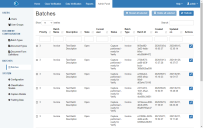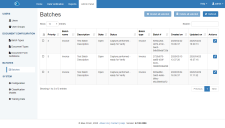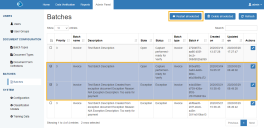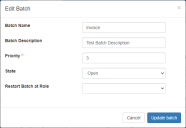Batches
The batches screen is accessed by clicking Admin Panel > Batches. Use this page to manage or delete processed batches.
Delete batches
To delete a complete or incomplete batch or batches, select the batch you want to remove from the database and click Delete all selected. A dialog displays asking you to confirm that you want to permanently delete the batch from the database.
Restart batches
To restart multiple batches, select the batches you want to restart and click Restart all selected. The Restart batches dialog displays and you are prompted to select the stage from which Decipher IDP willl restart the selected batches.
Change batch status
To change the status of any batch, including those containing exceptioned pages, or exceptions pages that have been separated as a batch, select the relevant batch and click the Edit button in the Actions column. The Edit Batch dialog displays.
Edit batch
| Field | Description |
|---|---|
| Batch Name | The current batch name, this can be amended if required. |
| Batch Description | The current batch description, this can be amended if required. |
| Priority | The current priority level applied to this batch. It can be set to 0 to 6, with 6 being the highest priority. |
| State |
The current status of the batch. Amend this status if required by choosing one of the following options:
|
| Restart Batch at Role |
If required, you can reprocess the selected batch starting from one of the following stages:
|
Batch state
If viewing the Batch table in the database, the State column contains details about the current status of the batch. This can be:
|
Value |
Status |
Description |
|---|---|---|
|
0 |
Invalid |
The batch is invalid. |
|
1 |
UserCreating |
The batch is being created by the user. |
|
2 |
UserSending |
The batch is being sent to the system by the user. |
|
3 |
UserReceiving |
The batch is being received by the user. |
|
4 |
UserProcessing |
The batch is being processed by a user, or one of the automated clients. |
|
5 |
ReadyForProcessing |
The batch is ready to be processed by the next role. This can be used in conjunction with the LastProcessedWithRoleId column to see where the batch is in the process. For more information, see Roles. |
|
6 |
Finished |
The batch has finished processing and has been exported. |
|
7 |
Closed |
The batch has been manually closed. The batch will no longer appear in the batch list, but all document data is stored so it can be re-opened, if required. |
|
8 |
AutoClose |
The batch has been automatically closed. A batch is automatically closed if all documents have been closed. If one of the documents is opened by an administrator, the related batch will be automatically re‑opened. |
|
9 |
Deleted |
The batch, and related image data, has been deleted and cannot be recovered. The object metadata is still retained in the system and can be viewed when generating reports. |
|
10 |
UserUploading |
The batch is currently being uploaded by the system. |
|
11 |
WaitingForImageProcessing |
The batch is waiting for image processing. |
|
12 |
InImageProcessing |
The batch is in image processing. All input files from the batch are sent simultaneously to available image processing clients. |
|
13 |
WaitingForClassTraining |
A classification model training batch is ready to be trained. |
|
14 |
InClassTraining |
The batch is training the classification model. |
|
15 |
CompletedClassTraining |
The batch has completed classification model training. |
|
100 |
Exception |
The batch has been flagged as having an exception during processing. |
Roles
The Batch table has LastProcessedWithRoleId column, which can be used with the State data to determine where the batch is in the processing cycle. The role IDs are:
-
1 – Input
-
10 – Ocr
-
13 – Classify
-
16 – ClassVerify
-
20 – Capture
-
30 – Verify
-
40 – Approve
-
50 – Export
-
900 – Report
-
1000 – Admin
For example, in the image below, batch number 3 has the State 5, which is ReadyForProcessing. The LastProcessedWithRoleId is 20, this means the batch has been through data capture and is waiting for data verification.
 Docs
Docs