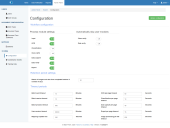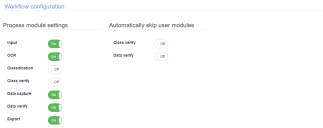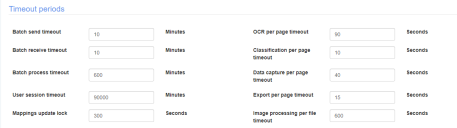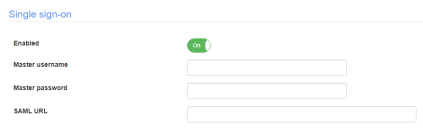Configuration
To amend Decipher IDP’s configuration settings, click Admin Panel > Configuration. The Configuration page displays. You can amend the following settings. Only user with an Admin user role can access the Configuration page.
Make the changes as required, and click Update configuration.
Workflow configuration
Use these options to control the visibility of the Decipher IDP toolbar options and to specify whether to skip operator class and data verification.
Process module settings
Use these settings to control the options available to all current users. These settings override individual user role configuration. If you change any of these settings, you will then need to log out of Decipher IDP and then log in again to see the change.
|
Input |
This option is switched on by default and cannot be disabled. |
|
OCR |
This option is switched on by default and can be used to control the OCR module. |
|
Classification |
This option is switched off by default, but must be enabled to make the Class Verification menu option visible. |
|
Class verify |
This option is switched off by default, but must be enabled to make the Class Verification menu option visible. |
|
Data capture |
This option is switched on by default, and can be used to control the data capture module. |
|
Data verify |
This option is switched on by default and controls the Data Verification menu option. |
|
Export |
This option is switched on by default and cannot be disabled. |
Automatically skip user modules
These options should only be selected for batch automations where operator input is not required.
|
Class verify |
Skips manual document verification in the Classification module. |
|
Data verify |
Skips manual document verification in the Data Verification module. |
Retention period settings
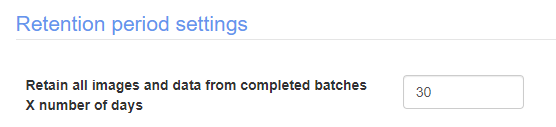
|
Retain all images and data from completed batches x number of days |
The number of days for the system to retain image storage information for completed batches. |
Timeout periods
|
Batch send timeout |
The timeout in minutes for submitting a batch to the server. This is the same for submitting from all user modules – Input, Classify, Verify. |
|
Batch receive timeout |
The timeout in minutes for downloading a batch into Data Verify. |
|
Batch process timeout |
The timeout in minutes for processing a batch in Class and/or Data Verify. |
|
User session timeout |
The timeout in minutes for a user session after logging in. |
|
Mappings update lock |
The timeout in seconds for update lock on the mappings. |
|
OCR per page timeout |
The timeout in seconds to OCR a page. |
|
Classification per page timeout |
The timeout in seconds for classifying a single page. |
|
Data capture per page timeout |
The timeout in seconds for Data Capture processing a single page. |
|
Export per page timeout |
The timeout in seconds for exporting a single page. |
|
Image processing per page timeout |
The timeout in seconds per file for submitting a document via the Image processing client. |
Single sign-on
Use these options to configure SAML authenticated single sign-on. The Decipher IDP web client uses a master user to log into the server. This user's credentials are then used by the web client when it sends a request to the server to switch the session to the username given by the SAML provider. The master user's credentials are encrypted and stored in the Web.config file.
This functionality refers to single sign-on using a SAML authentication method. Decipher IDP does not currently support Active Directory integration via SAML, or any other authentication mechanism.
|
Enabled |
Determines if single sign-on is enabled in Decipher IDP. The default is disabled. When enabled, the configuration fields display. |
|
Master username |
The master user's username. |
|
Master password |
The master user's password. |
|
SAML URL |
The URL of the SAML provider. |
 Docs
Docs