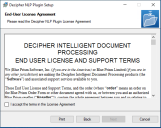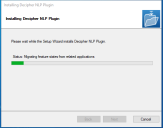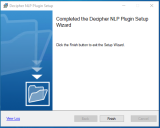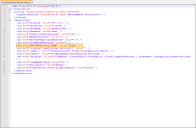Install and configure the Natural Language Processing (NLP) plugin
The NLP plugin can be downloaded from the Decipher IDP page on the Blue Prism customer portal.
Install the NLP plugin
The NLP plugin, GPU, and the Decipher automated client must be installed on the same machine.
An instructional video of the NLP plugin installation is available here.
Prerequisites
Ensure the following before attempting to install the NLP plugin:
- The specified minimum requirements have been met.
- Decipher IDP is already installed.
To install the NLP plugin:
- Run the Decipher NLP Plugin installer.
- Click through the install wizard, following the on-screen instructions as prompted.
- On the End-User License Agreement screen, read the license agreement and, if you accept these terms, select I accept the terms in the License Agreement, then click Next.
- After the plugin has installed, click Next.
- On the Completed the Decipher NLP Plugin Setup Wizard screen, click Finish to exit the wizard.
The Installing Decipher NLP Plugin screen displays.
The NLP plugin is installed to the following location:
SSI_AUTOMATED_CLIENTS_ROOT_INSTALLATION_DIR\DataCaptureML\unstructured.
Configure the NLP plugin
After you have successfully installed the NLP plugin, you will need to ensure that machine learning training is enabled in the SsiDataCaptureClient.exe.config file.
- Using a text editor, open the SsiDataCaptureClient.exe.config file, which is found in the Decipher Web install folder. (The default location is C:\Program Files (x86)\Blue Prism\Decipher Automated Clients\SsiDataCaptureClient.exe.config.)
- Find EnableModelTrainingML and change the value to true.
- Save the amended file.
See
 Docs
Docs