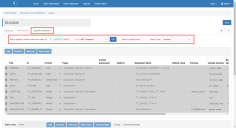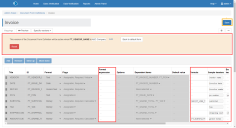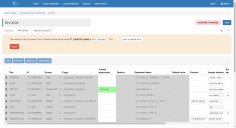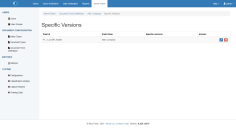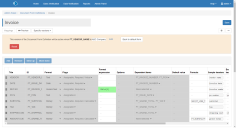Specific versions field configuration
Watch a video about specific versions.
The specific version field functionality allows for bespoke (format-specific) field configuration in document form definitions (DFDs) to be used to cater for differences between document layouts and content from different vendors, which improves the accuracy of the extracted data without the need for vendor‑specific document batches.
For example, a vendor reference number may contain a specific amount of digits. With specific version configuration, rules can be applied automatically for particular vendors.
Specific versions
The Specific versions drop-down, accessed when editing a new or existing DFD, has the following options:
Create a new specific version field
To create a new specific version field variant for a new or existing DFD:
-
Click Admin Panel > Document Form Definitions and create a new DFD, or select an existing DFD to which you want to add the new field.
-
Click Specific versions > Create new.
-
From the Add a specific version when the value of drop-down, select the field with which you want to use to associate a specific version of a DFD.
-
In the is field, specify the criteria that will identify the specific DFD when encountered in the selected DFD field. To do this either:
-
Enter free text in the is field.
-
Select a Batch Type that has a validation list associated with it. The validation list then populates the is drop-down with text from which the required criteria can be selected.
-
-
Click OK to confirm these settings and progress to applying the specific configuration. The specific configuration can be applied to fields with a white background. Any existing field-specific configuration is highlighted in green.
-
Complete the specific field configuration as required.
For example, you could add the format expression INV\d{3} to extract the data when there are three digits in the invoice number field.
-
Click Save to save the new specific version field.
Alternatively, click one of the following options:
- Edit – Return to the specific version field options. Any unsaved field definitions will not be retained.
- Back to default form – Return to the DFD without saving any changes.
- Reset – Removes any specific field definitions applied to the DFD for this specific version.
The specific version will not be successfully saved until you add a field definition to the DFD.
The field definitions that have been added for this specific version are highlighted in green.
List specific versions
To view, edit, or delete specific version fields:
-
On the Document Form Definition screen, select the DFD for which you want to manage existing specific versions and click Specific versions > List specific versions.
- Click the Edit button to view or edit the configuration for an existing specific version field. Any configured specific version fields are highlighted in green.
- Click Back to default form to return to the DFD.
Video
This video explains how to create different versions of a DFD, allowing different criteria and validation to be applied without the need to create new DFDs from scratch.
 Docs
Docs