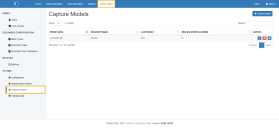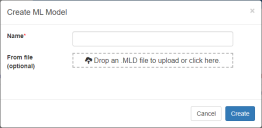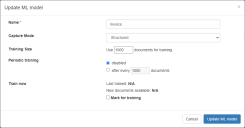Capture (machine learning) models
The Capture models screen allows you to manage machine learning models. To open the Capture Models screen, select Admin Panel > Capture Models. Use this screen to edit, delete, import, or export Decipher IDP machine learning models.
This functionality currently only applies to Decipher IDP-created machine learning models.
Create a machine learning model
To create a new Decipher IDP machine learning model:
- Click Create Model.
- Enter a Name for the new model.
-
Use the From file (optional) drop box to copy the training from an existing model by dragging the file into the From file field, if required.
If you don’t copy across a file, an empty machine learning model will be created.
- Click Create to save the model.
The Create ML Model dialog displays.
The model is then added to the Capture Models page where it can be updated.
Update a machine learning model
Machine learning models can also be updated using the Edit Document Type dialog.
To update an existing machine learning model:
- Select a machine learning model and click Edit.
-
Complete the Update ML model dialog, as required.
- Click Update ML model to save the changes.
The Update ML model dialog displays.
| Name | Displays the name of the machine learning model. This can be amended if required. |
|
Capture Mode |
The default setting for normal Decipher IDP OCR functionality is Structured. Select Unstructured if you are using the NLP plugin – this applies to completely unstructured documents only and not semi-structured documents. If you change a structured machine learning model to unstructured and update the document type, any existing learning will be removed. |
|
Training Size |
This defines the number of documents to use when training a machine learning model. The default is 1,000 for structured documents and 300 for unstructured documents. If you mark a model for immediate training and fewer documents than the specified number have been processed, documents that have previously been used for training will be added to the new documents to reach the specified figure. |
|
Periodic training |
The periodic training option can be used to configure regular training of the machine learning model. This option is disabled by default. When selected, you can also choose to re-train the model after a specified number of documents have been processed. The default setting for structured documents is to retrain the model after each 1,000 new documents have been processed. For unstructured documents, the default is 300. |
|
Train now |
The Last training field displays the date the selected machine learning model was last trained. The New documents available field displays the number of documents that have been processed using this document type since the machine learning model was last trained. Select Mark for training if you want to train the machine learning model now. This training will be processed in the background. You will need to unselect this check box after the training has been carried out to avoid continuous re-training of the model. |
 Docs
Docs