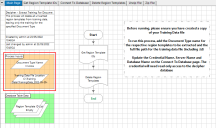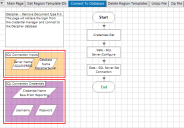Training data process
SS&C | Blue Prism® Decipher IDP creates training data from every verified document, helping the system learn and improving the accuracy of document processing. The complete collection of training data can be exported, imported, and deleted. However, it is not currently possible to manage specific sections of this data, for example, where Decipher IDP has been used to train multiple different document types.
This functionality is planned for development, but until this is supported in Decipher IDP, SS&C | Blue Prism® Enterprise processes are available to enable this functionality. These processes allow you to work with training data at a more granular level, such as restarting training for a specific document type, or only exporting data for a newly trained document.
Until this feature is added to the core Decipher IDP product, SS&C | Blue Prism does not officially support this functionality. Every effort has been made to test these processes fully, however there may be scenarios we cannot foresee. As such, we recommend customers exercise due caution and test these processes fully before integrating them into their workflow.
Prerequisites
-
Decipher IDP 1.2 or later installed
-
SS&C | Blue Prism 6.6 or later installed
-
The Decipher Training Data Processes release downloaded from the SS&C | Blue Prism Customer Portal
-
Credentials with read-only access to the Decipher Server database
Release contents
The Decipher Training Data Processes file contains:
-
Process: Decipher - Extract Training For Document Type
-
Process: Decipher - Remove Document Type From Training Data
-
Object: Data - SQL Server
-
Object: Utility - Collection Manipulation
-
Object: Utility - File Management
-
Object: Utility - Strings
-
Object: Utility - Windows Compressed File
-
Credential: Blue Prism Reporting
Setup
You need to import the release file into SS&C | Blue Prism.
-
Once logged into SS&C | Blue Prism, click File > Import > Release / Skill.
-
Select Browse..., and choose the Decipher Training Data Processes release downloaded from the portal.
The processes are added to the Processes\Default folder in Studio. There are no changes to the standard SS&C | Blue Prism utility objects, so these can be skipped during import if they’re already present in the environment.
Extract training data
The Extract Training For Document Type process is designed to help you extract training data for a specific document type. This can be used, for example, to move the training data for a single document type from a testing to UAT or production environment without impacting other training data.
To use the Extract Training For Document Type process:
-
Once logged into the Decipher IDP environment containing the relevant training data, navigate to Admin Panel > Training Data.
-
Click Export training data, and copy the training data file into a folder which will be accessed by the SS&C | Blue Prism process.
Make a copy of the training data file for use if the process has errors.
-
Log into SS&C | Blue Prism, and open the Decipher - Extract Training For Document Type process.
-
On the Main Page, configure the following Process Inputs data items:
-
Document Type Name – The name of the document type as it appears in Decipher IDP. For example, Invoice.
-
Training Data File Location – The full location path of the training data file, including the file extension. For example, C:\Training Data\TrainingData_2022-05-26-14-04-27.td.
-
-
On the Connect To Database page, configure the following SQL Connection Inputs and the SQL Connection Credentials data items:
-
Server Name – The SQL server name containing the Decipher Server database. For example, .\SQLEXPRESS.
-
Database Name – The name of the Decipher Server database. For example, DecipherServerDb.
-
Credential Name – The name of the credentials used to connect to the database.
-
Username – The username to access the database.
-
Password – The password to access the database.
-
-
Run the process.
On completion, the training data file will only contain training for the specified document type.
-
Return to the Decipher IDP Training Data page.
-
Import the new training data file. The file can be dragged into the page, or you can click inside the drop area to browse for the file.
The extracted training data has been imported into the environment and is now ready for testing.
Remove training data
The Remove Document Type From Training Data process is designed to help users delete the training data for one specific document type, without impacting the training data for other documents. This may be required, for example, when multiple users are working in single environment on different documents and one user needs to reset their training data.
To use the Remove Document Type From Training Data process:
-
Once logged into the Decipher IDP environment containing the relevant training data, navigate to Admin Panel > Training Data.
-
Click Export training data, and copy the training data file into a folder which will be accessed by the SS&C | Blue Prism process.
Make a copy of the training data file for use if the process has errors.
-
Log into SS&C | Blue Prism, and open the Decipher - Remove Document Type From Training Data process.
-
On the Main Page, configure the following Process Inputs data items:
-
Document Type Name – The name of the document type as it appears in Decipher IDP. For example, Invoice.
-
Training Data File Location – The full location path of the training data file, including the file extension. For example, C:\Training Data\TrainingData_2022-05-26-14-04-27.td.
-
-
On the Connect To Database page, configure the following SQL Connection Inputs and the SQL Connection Credentials data items:
-
Server Name – The SQL server name containing the Decipher Server database. For example, .\SQLEXPRESS.
-
Database Name – The name of the Decipher Server database. For example, DecipherServerDb.
-
Credential Name – The name of the credentials used to connect to the database.
-
Username – The username to access the database.
-
Password – The password to access the database.
-
-
Run the process.
On completion, the training data file will no longer contain any data relating to the specified document type.
-
Return to the Decipher IDP Training Data page.
-
Click Delete Training Data.
Training data cannot be retrieved once deleted, as such ensure you have retained a copy of the data exported in step 2.
-
Import the new training data file. The file can be dragged into the page, or you can click inside the drop area to browse for the file.
Decipher IDP is now ready to retrain the document type, while the other document types will perform as they did previously.
 Docs
Docs