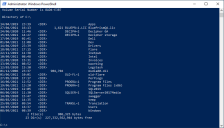Silent installation
Installing
The following steps describe how to perform a silent installation of Capture using Powershell:
- In File Explorer, navigate to the location of the CaptureInstall-3-2.msi.
- Click File and select Open Windows PowerShell > Open Windows PowerShell as administrator.
- If the location where you want to install Capture does not include any spaces, skip to step 8. If the location does include spaces, for example ‘Program Files’, follow the next step.
- Enter CMD to activate the command line functionality, or open a separate command line window.
- Enter cd <filepath> to navigate to the parent folder of the location you want to install Capture to. For example, enter cd C:\ if the MSI is located in the Program Files folder, or a folder within Program Files.
- Enter dir/x to display a list of alternative folder names that do not contain spaces.
- In PowerShell, navigate back to the location of the CaptureInstall-3-2.msi.
- Enter: Copy
msiexec '/i', 'CaptureInstall-3-2.msi', 'WRAPPED_ARGUMENTS="/DIR=C:\<FILEPATH>\Capture /VERYSILENT"'
The PowerShell screen displays.
You will need to do this for all folders in the path containing spaces.
replacing <C:\FILEPATH> with the required install location, using folder names with no spaces, as in the example below:
DIR=C:\PROGRA~1\Capture
\Capture must not be removed from the end of the filepath. This creates a new folder for the Capture files. If \Capture is not specified at the end of the filepath, the Capture files will not be installed in a separate folder, and uninstalling Capture will remove all files in the location where Capture has been installed.
The Capture installer will run and Capture 3.2 will be available once installed.
Silent install does not place the Capture shortcut icon on the user’s desktop, this will need to be done manually if required.
Silent uninstall
If you are using Capture 4.0.1, see Silent uninstall for Capture 4.0.1 below.
The following steps describe how to perform a silent uninstall of Capture using Powershell:
- In File Explorer, navigate to the location of the Uninstall Capture.exe. The default location is:
- Click File and select Open Windows PowerShell > Open Windows PowerShell as administrator.
The PowerShell screen displays.
- Enter CMD to activate the command line functionality, or open a separate command line window.
- Enter:
C:\Program Files\Blueprism\Capture
"<FILEPATH>\uninstall capture.exe" /SCapture will be uninstalled.
Get-WmiObject Win32_Product | Where{ ($_.Name -eq 'Capture') -and ($_.Vendor -eq 'Blue Prism') -and ($_.Version -eq '4.0.1.0') } | %{msiexec '/X', $_.IdentifyingNumber, '/quiet', 'WRAPPED_ARGUMENTS="/S"' }
Get-WmiObject Win32_Product | Where{ ($_.Name -eq 'Capture') -and ($_.Vendor -eq 'Blue Prism') -and ($_.Version -eq '4.0.2.0') } | %{msiexec '/X', $_.IdentifyingNumber, '/quiet', 'WRAPPED_ARGUMENTS="/S"' } Docs
Docs