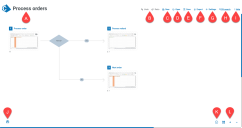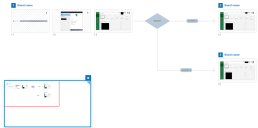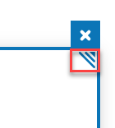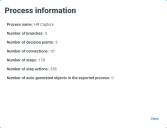View your process
Main process screen
When a
|
Location |
Name |
Description |
|---|---|---|
|
A |
Title |
Click the title to rename your process. |
|
B |
|
|
|
C |
|
|
|
D |
|
|
|
E |
|
|
|
F |
|
|
|
G |
|
|
|
H |
|
|
|
I |
|
|
|
J |
Mini-map |
|
|
K |
Information |
Open a Process information window. |
|
L |
Zoom |
Zoom – Click the + and - buttons to zoom in and out of your process.
|
|
M |
Auto-layout |
Instantly arrange your process into a clearly organized layout. When a process is opened that was created in an earlier version of Capture, auto-layout is applied by default. Auto-layout is also applied when enabling or disabling Solution Designer |
Use the mini-map
- To open the mini-map, click the mini-map icon (A).
-
Drag the red box to alter the process view.
-
You can move the mini-map anywhere on the screen by dragging it.
- You can resize the mini-map by dragging the resize icon in the top‑right corner.
-
Click X to close the mini-map panel.
-
To reset the mini-map, click Reset mini-map in User Settings.
The red box shows which area of the whole process you are currently viewing.
View process information
Click the information symbol to open the Process information panel.
The Process information panel displays the following information about the currently open process:
- The process name
- The number of zones (if Solution Designer is enabled).
- The number of branches
- The number of decision points
- The number of connections
- The number of connection steps
- The total number of step actions in the process
- The number of auto-generated objects to be exported
 Docs
Docs