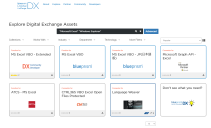Perform a DX (Digital Exchange) search
To enable the DX search feature, select the DX search check box in the General tab of the User settings.
When a process is open in

The DX search feature helps you find and download the most appropriate assets (such as VBOs) for the current process. When you click DX search, the Blue Prism Digital Exchange opens in
To use the DX search feature:
-
Click Settings, select the DX Search check box and click Save and close.
By selecting the DX Search check box, you are giving consent for your data to be sent to Blue Prism. -
Open or capture a process.
-
Click DX search in the toolbar.
-
Log in to the Blue Prism Digital Exchange to download assets. You can then import them into Blue Prism.
The
 Docs
Docs