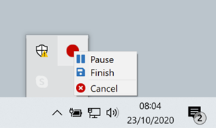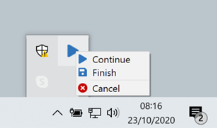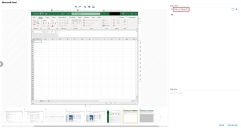Censor or omit sensitive data
If you are capturing a process that includes inputting sensitive data, there are a number of ways to censor, omit, or remove that information:
Omit data during capture
Using Pause to omit data during capture will avoid capturing sensitive data and remove the need for post-capture editing.
-
To start capturing, click the Capture icon in the task bar.
-
When you are at a stage in the process that you do not want to capture, return to the task bar icon (now a red record button during capture), and click Pause.
-
When you have completed the section of the process you do not want to capture, click Continue to resume capturing.
- Continue the process, clicking Pause when necessary.
- Save the capture as normal.
Remove data after capture
To remove sensitive data from an existing capture:
- Open the capture.
-
In Step actions, click on text you want to change and manually delete the sensitive data.
-
Save and close the amended process.
Censor data in screenshots
If a screenshot shows potentially sensitive or private information, you can use the censor tool to black it out.
See Censor steps for details.
 Docs
Docs