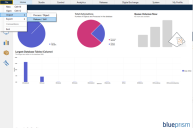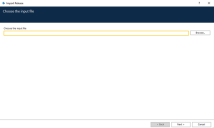Import a BPRELEASE file into Enterprise for BP Enterprise
To import a BPRELEASE file created in
- Log into Blue Prism.
-
From the File menu, select Import > Release/Skill.
The Import Release screen displays.
- Click Browse and navigate to the process you want to import and click Open.
-
On the Choose the input file(s) screen, click Next.
-
On the Resolve Import Conflicts screen, resolve any conflicts and click Next.
If you are importing a BPRELEASE file into the 64‑bit version of Enterprise for BP 7.2 or later, an error message will display on the Resolve Import Conflicts screen warning that the business object may not work if the target application is not 64-bit compatible. To resolve this, make sure that the resolution column has the following option selected: Continue to use the embedded application manager mode if the target app is 64-bit compatible.
-
On the Logging Overview screen, click Next. Note that you may need to resolve potential import conflicts here.
-
Once the file has been imported into the database, click Finish.
Open a process in Blue Prism
To open the imported process in Blue Prism:
- In Blue Prism, click the Studio tab.
- Click the Capture folder in the Processes tree and double-click the imported process.
Open an object in Blue Prism
To open the imported object in Blue Prism:
- In Blue Prism, click the Studio tab.
- Click the Capture folder in the Objects tree and double-click the imported object.
See Enterprise for BP Enterprise process layout overview for details of how the process elements created in Capture correspond to Blue Prism.
 Docs
Docs