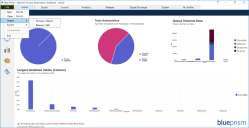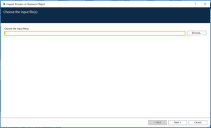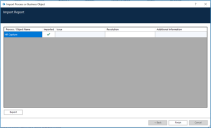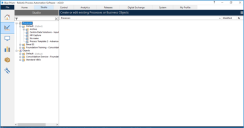Import XML file into Blue Prism Enterprise
To import an XML file created in
- Log into Blue Prism.
-
From the File menu, select Import > Process/Object.
The Import Process or Business Object screen displays.
- Click Browse and navigate to the process you want to import and click Open.
-
On the Choose the input file(s) screen, click Next.
-
On the Logging Overview screen, click Next. Note that you may need to resolve potential import conflicts here.
-
Once the file has been imported into the database, click Next.
-
On the Import Report screen, click Finish.
Open a process in Blue Prism
To open the imported process in Blue Prism:
- In Blue Prism, click the Studio tab.
- Click the Default folder in the Processes tree and double-click the imported process.
See Blue Prism Enterprise process layout overview for details of how the process elements created in Capture correspond to Blue Prism.
 Docs
Docs