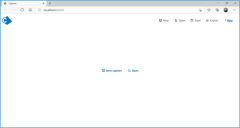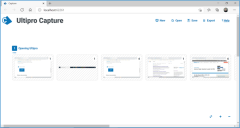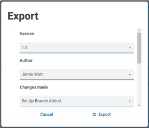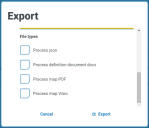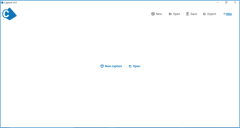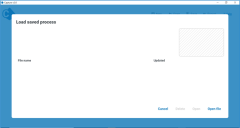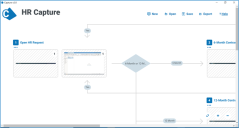Upgrade Capture
If you already have an earlier version 1.0 of
- Migrate any existing processes that you want to keep
- Uninstall Capture 1.0
- Install Capture 2.0
- Import migrated processes
Migrate processes
To migrate processes from Capture 1.0 to Capture 2.0:
- In Capture 1.0, click Open to load saved processes.
-
Select the file you want to export and click Open.
-
Click Export.
-
Enter the export file details, as prompted.
-
Select Process json from the list of file types. Click Export.
-
The exported file is downloaded to C:\Downloads. Copy the downloaded file to a separate folder.
-
Repeat this process to export and download the rest of the .json files that you want to migrate.
-
After you have exported all processes that you want to retain, use Windows Add/Remove programs to remove Capture 1.0.
Uninstall Capture 1.0
Uninstall Capture 1.0 using Windows Add or remove programs.
Install Capture 2.0
If Capture 1.0 has been removed, you can now install Capture 2.0. See
Import processes
To import existing processes into Capture 2.0:
- Launch Capture 2.0 and click Open. The Load saved process screen displays.
- Click Open file. The Open file window displays. You will need to import your saved processes into Capture 2.0 one at a time.
-
Navigate to your saved processes folder. Select the .json file you want to import and click Open. When imported, the .json file will open up immediately in Capture 2.0.
-
Click Save to save your process in Capture 2.0.
-
Repeat steps 3 to 5 until all of your migrated processes have been imported.
 Docs
Docs