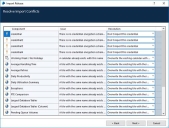Import a release
The Import Release Wizard allows releases, skills files, and legacy processes/objects to be imported into the current environment.
Compatible files can be imported by anyone who has the 'Release Manager – Import Release' permission, they then subsequently require the appropriate permissions to import or modify the associated components. For example, if a release contains a process, a credential, and a work queue, the user who is running the wizard must have the following permissions in order to successfully import the release:
- Import Release
- Import Process
- Security – Manage Credentials
- Workflow – Work Queue Configuration
The permissions are those that are required to create and/or modify the individual components directly within the product, without the use of a release file.
The full list of permissions required to import each type of component in a release are as follows :
|
Component Type |
Required Permission |
|---|---|
|
Process |
Import Process |
|
Visual Business Object |
Import Business Object |
|
Process group |
Processes – Grouping |
|
Credential |
Security – Manage Credentials |
|
Work queue |
Workflow – Work Queue Configuration |
|
Environment variable |
Processes – Configure Environment Variables or Business Objects – Configure Environment Variables |
|
Web service |
Business Objects – Web Services |
|
Schedule |
Edit Schedule |
|
Calendar |
System – Calendars |
|
Font |
System – Fonts |
|
Web API |
System Manager – Business Objects – Web API Services |
|
SOAP Web services |
System Manager – Business Objects – SOAP Web Services |
|
Tiles |
Analytics – Import tile If the tile being imported contains custom stored procedures, the user performing the import must have permission to create stored procedures on the database. |
|
Public and global dashboards |
Analytics – Import Global Dashboard Analytics – Import Published Dashboard |
Import a file
The following procedure describes how to import a file and action any conflicts that arise.
- In the Blue Prism client, select File > Import and select the required import:
- Process/Object – Import individual processes (.bpprocess) and/or business object (.bpobject) files, or process/business object XML files.
- Release/Skill – Import a release (.bprelease) or skill package (.bpskill).
Releases can also be imported from the Releases tab.
The Import Release wizard opens and the Choose the input file(s) page displays.
- Click Browse and locate the required file.
-
Click Next.
The selected file is analyzed to validate the contents. If no issues are found with the release, the import successfully completes. If there are any conflicts between the components in the file and the corresponding components in the current environment, the Resolve Import Conflicts page of the wizard displays.
Any issues with the import are listed together with the available resolutions.
-
In the Resolution column, select the required action for each component. Where further configuration is required, a dialog displays for the input of new data.
The import can only progress if all conflicts have been resolved and valid data has been entered for components that require configuration.
There are a number of rules that determine the available options for importing files. For a list of all rules and options, see Release Manager.
- Click Finish to save the components of the release to the database and complete the import.
If the imported release contains a schedule that does exist in the target environment and the
This video shows you have to clone, export, and import Blue Prism processes.
Command line import
Releases, skills, objects, and processes can also be imported via the command line. For further information, see Command Line Options.
 Docs
Docs