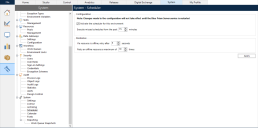Scheduler configuration
The scheduler can be enabled within System > System - Scheduler and configured for a particular connection to the Blue Prism database. By default, the scheduler does not run on a new connection.
The scheduler will not run if there is no server service running a connection to the Blue Prism database.
You need the System Manager > System – Scheduler permission enabled on the Security - User Roles screen to configure the scheduler for a connection.
To enable and configure the scheduler:
-
Select Activate scheduler for this environment.
Clear the selection if you want to disable the scheduler.
-
Restart the Blue Prism server service for the scheduler to be enabled.
-
To configure how far back the scheduler should check for recent schedules which should have executed while the scheduler was not active, enter the number of minutes in the Execute missed schedules from the past field. If you do not want the scheduler to check for missed schedules, enter 0.
The setting is only effective when the scheduler is starting up. It has no effect on a running scheduler. Schedules which have successfully executed in the configured period will not be executed again. If a schedule has been missed multiple times during the configured period, it will only be executed once.
-
To configure the number of seconds to wait before the scheduler reattempts to run a process on an offline resource, enter a number into the If a resource is offline, retry after n seconds field.
-
To configure the number of times the scheduler should check whether an offline resource has become available, enter a number into the Retry an offline resource a maximum of n times field. If you do not want to configure the scheduler to retry an offline resource at all, enter 0.
-
Click Apply to save your changes.
With the introduction of
 Docs
Docs