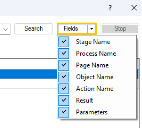Session Log Search
You can use the Session Log Search dialog to search process or object logs and their associated session logs.
The initial contents of the dialog will depend on what filters were applied in the Audit - Process Logs or Audit - Object Logs viewer and whether you clicked Search All or Search Selected.
To search for a process or object log:
-
In the Search for field, enter your search term.
You can also click the drop-down arrow and select terms from previous searches.
-
Click Fields and select the fields that you want to search against: Stage Name, Process Name, Page Name, Object Name, Action Name, Result, or Parameters.
You can search across fields in the associated session logs as well as those in the process or object logs. By default, all fields are selected.
-
Click Search.
If the search is taking too long, you can click Stop to cancel the search and refine your search term.
- To view a session log, in the search results, double-click a process or object log, or select the row for the process or object log and click View. For more information about viewing session logs, see Session Log Viewer.
- To return to the original list of process or object logs, click Clear.
 Docs
Docs