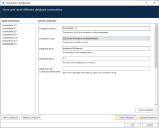Connections
The Connection Configuration dialog accessible from the Blue Prism login screen provides the interface via which multiple connections can be configured to Blue Prism databases and servers.
The software can connect to SQL Servers 2005 and above, using SQL Server or Windows authentication. Alternatively, the software can connect via a Blue Prism Server running on a server in the available network.
The connections are configured, by default, per-machine – the list of connections is available to all users on the current machine and any change by any user will be visible to the next user to use Blue Prism on the same machine. This can be changed to make the connections list per-user by starting Blue Prism with the /useropts switch.
Configure an existing connection
A connection can be configured by selecting it in the list on the left of the configuration dialog, and then editing the details in the fields shown on the right.
Connection name
This name is used to describe the connection within the product – either on the login screen or in the BP Server configuration to indicate the connection that Blue Prism should use.
Connection type
Several connection (and authentication) types are supported within Blue Prism:
- SQL Server (SQL Authentication) – Direct connection to a SQL Server instance, authenticated using a SQL Login such as a user name and password set up on the database.
- SQL Server (Windows Authentication) – Direct connection to a SQL Server instance, authenticated through a Windows user account.
- Blue Prism Server – Connection to an existing Blue Prism Server. The server maintains the connections to the database itself. See Blue Prism Server for more details.
- Availability Group (SQL Authentication) – Direct connection to a SQL Server Availability Group, authenticated using a SQL Login – a user name and password set up on the database.
-
Availability Group (Windows Authentication) – Direct connection to a SQL Server Availability Group, authenticated through a Windows user account.
-
SQL Server (Custom Connection String) –This allows users to explicitly define the SQL connection string to use when connecting to a supported database. This option can be used when connecting to Azure databases using Active Directory integrated authentication.
Database server (SQL server only)
The database instance which Blue Prism should connect to, for example localhost\SQLExpress will connect to the instance named SQLExpress running on the local machine.
Database name (SQL server only)
The name of the database on the specified instance in which Blue Prism stores its data.
User ID (SQL server – SQL authentication only)
The ID of the SQL User that Blue Prism should use to authenticate to SQL Server
Password (SQL server – SQL authentication only)
The password that Blue Prism should use to authenticate to SQL Server.
Additional SQL connection parameters (non-BP server only)
Any further semicolon-separated parameters which should be appended to the query string created to access the database. eg.Encrypt=true;TrustServerCertificate=true.
Multi subnet failover
Allows multi subnet failover to be enabled on the connection. Refer to Microsoft's documentation on this for more information.
Blue Prism Server (BPServer only)
The network address of the Blue Prism server that the client should connect to.
Connection mode (BPServer only)
The following connection modes can be used for connections between a Blue Prism client and the Blue Prism server. Note that this setting must match the corresponding value set in the Blue Prism Server configuration.
WCF: SOAP with Message Encryption & Windows Authentication
- Requires trust relationship between devices: Yes
- Supports Active Directory: Yes
- Requires server-side certificate: No
- Transport: SOAP over HTTP
Only the message content is encrypted. The SOAP and HTTP headers remain unencrypted which assists complex routing, load balancers, proxies etc. Client and server identity is validated via Windows / Active Directory.
WCF: SOAP with Transport Encryption & Windows Authentication
- Requires trust relationship between devices: Yes
- Supports Active Directory: Yes
- Requires server-side certificate: Yes
- Transport: SOAP over HTTPS
The transport including SOAP headers are encrypted using certificate-based encryption. Client and server identity is validated via Windows / Active Directory.
WCF: SOAP with Transport Encryption
- Requires trust relationship between devices: No
- Supports Active Directory: No
- Requires server-side certificate: Yes
- Transport: SOAP over HTTPS
The transport including SOAP headers are encrypted using certificate-based encryption. Server identity is validated using certificates.
.NET Remoting: Secure
- Requires trust relationship between devices: Yes
- Supports Active Directory: Yes
- Requires server-side certificate: No
- Transport: TcpChannel over SChannel
Provided for backwards compatibility. Encryption is negotiated between the client and server. Client and server identity is validated via Windows / Active Directory.
.NET Remoting: Insecure
- Requires trust relationship between devices: No
- Supports Active Directory: No
- Requires server-side certificate: No
- Transport: TcpChannel
Not recommended – provided for backwards compatibility. Connection security will need to be provided entirely by third-party solutions.
WCF: Insecure
- Requires trust relationship between devices: No
- Supports Active Directory: No
- Requires server-side certificate: No
- Transport: SOAP over HTTP
Not recommended. Connection security will need to be provided entirely by third-party solutions.
Server port (BPServer only)
The port on which the specified Blue Prism Server is listening for connections.
Callback port (BPServer with .NET Remoting only)
When connecting to a Blue Prism Server with a .NET Remoting connection mode, the client allows it to 'call back' to it – enabling two way communication to occur means that some server operations can give more timely feedback on progress. Leaving this value at the default (zero) means that an arbitrary callback port will be assigned when the connection to the server is made. If a specific port must be used (in order to open the port on the firewall, for instance), it should be set here.
Note that if a specific port is configured, only one instance of Blue Prism on this machine can use this connection at any one time – any further attempts to connect to the server from the current machine will fail due to the specified callback port being in use.
Test connection
The connection currently being displayed in the Current Connection details pane can be tested by clicking on the Test Connection button.
An attempt will be made to connect to the configured Blue Prism database, and a message box will display containing the results of that attempt.
Create a new connection
To create a new connection, click New Connection in the dialog.
An arbitrarily named connection will be created with blank details and displayed in the Current Connection pane.
Delete a connection
To delete an existing connection, select it in the Saved Connections pane and click Delete Connection.
There is no confirmation prompt for this action.
Save changes
To save a configured connection, click OK.
This will save the connection configuration for all users on this machine (unless Blue Prism was started with the /useropts command line switch) and it will set the currently selected connection as the current connection in the Blue Prism interactive client.
Discard changes
To discard your changes, click Cancel.
User account control (UAC)
When saving the connection configuration, elevation of privileges may be required. See User Account Control for more information.
 Docs
Docs