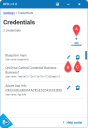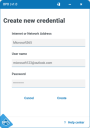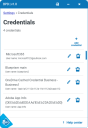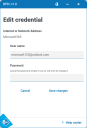Configure credentials
To configure your
|
The following options are available:
|
These are your login credentials for the applications you use, and are stored in the credential store on your computer. You can also view them via Control Panel > User Accounts > Credential Manager > Windows Credentials > Generic Credentials.
Add a new credential
-
Click Add credential.
The Create new credential screen displays.
-
Enter the credential details, as prompted.
If you create a credential with the same entry for Internet or network address as an existing one, the existing credential will be overwritten.
Field name Information required Internet or Network Address An identifier for the credential, for example the internet or network address the credential will connect to. User name Enter the user name for the credential. Password Enter the password for the credential. For security, the characters are displayed as asterisks. This field is mandatory when adding a new credential, but is optional when editing one. -
Click Create to add the new credential.
The credential is created and displays on the Credentials screen, and is also visible in your Windows Credential Manager.
Edit a credential
-
Click the Edit credential icon
 for the credential you want to update.
for the credential you want to update.The Edit credential screen displays.
-
Edit the user name and/or password fields as required. Leave the password field blank if you do not want to change it.
For security reasons the existing password is not shown, and if you enter a new password the characters display as asterisks.
-
Click Save changes.
The credential is updated in your account and the Credentials screen displays.
Delete a credential
This action deletes the credential from your account and cannot be undone.
-
On the Credentials screen click the Delete credential icon
 for the credential you want to delete.
for the credential you want to delete.A message displays asking you to confirm the deletion.
-
Click Yes, delete.
The credential is deleted from your account and the Credentials screen displays.
 Docs
Docs