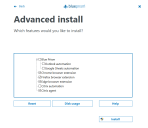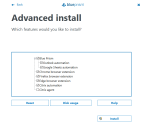Citrix installation
The instructions below describe how to install and configure Blue Prism on a Citrix Virtual Desktops Environment (VDE) via an already installed Citrix Workspace application, as well as on the interactive clients used to build processes, and on the runtime resources used to run these processes.
For an overview of the installation, also watch the Citrix installation video.
Install Blue Prism on the Citrix VDE
-
Log in to the Citrix Workspace application and start the installation of Blue Prism on the Citrix VDE.
-
On the Advanced install screen:
-
Select the Chrome, Edge, and Firefox browser extensions if you are planning to automate browser-based applications via the Citrix VDE.
-
Leave the Citrix automation option unselected, or clear it if it is already selected.
-
Select the Citrix agent option. If the Blue Prism option was previously selected, it will be automatically cleared.
This installs the Blue Prism components necessary to automate applications on a Citrix VDE, and adds an AppMan.Service shortcut on the desktop.
-
-
Carry out this step for each user that will be used by the runtime resource to access the Citrix VDE.
-
Start the AppMan.Service.exe and check it is running in the system tray.
-
Log out from the VDE, then log back in and check that the AppMan.Service is running.
The Blue Prism interactive client must always be run locally, and not within the Citrix VDE.
Install Blue Prism on the required interactive clients and runtime resources
Blue Prism should be installed on all the interactive clients used to build processes and on all the runtime resources used to run the processes.
- Log out of any virtual desktop environments including Citrix, and Blue Prism if already installed.
- Install Blue Prism on the interactive clients used to build processes and on the runtime resources used to run the processes.
-
On the Advanced install screen, select the Citrix automation option.
If you have not installed the Citrix Workspace application on your local machine, the Citrix automation option will not be available for selection on the Advanced install screen.
The Blue Prism virtual driver and supporting DLLs are installed into the ICA client folder in the Citrix install directory. These files are loaded by the Citrix virtual driver and allow Blue Prism to interact with your Citrix desktops where the relevant agent has been installed into the Citrix environment.
-
Restart Blue Prism and the Citrix VDE.
If you have already installed Blue Prism without Citrix and want to add it later, you can run the installer again and modify the installation.
 Docs
Docs