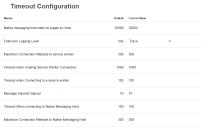Troubleshooting browser integration
Configure browser timeout parameters
This functionality is only available from Blue Prism 7.1.2 onwards.
If individual browser user profiles are used and you want to apply these settings across multiple environments, you must apply them on each user's machine post installation. You can set up shared browser profiles to apply the settings to multiple environments by default. For more information, see Use Chrome with multiple profiles, Chrome storage, and Create multiple profiles in Microsoft Edge.
Any changes should only be made under guidance from Blue Prism and tested in a Development environment.
The following timeout parameters can be configured in the browser extensions by updating the value in the Current Value column:
- Native messaging host waits for pages to close – The amount of time the native messaging host waits for pages to disconnect after the browser has closed. The default value is 30000 milliseconds.
-
Extension logging level – The logging level used for the extension. Log entries below the current value will not be transmitted to the Chrome DevTools console.
- 0 = Trace
- 1 = Debug
- 2 = Info
- 3 = Error
- Maximum connection attempts to service worker – The maximum number of times the page will attempt to connect to the service worker. The default is 300 attempts.
- Timeout when creating service worker connection – The time between attempts to send a connection message to the service worker to establish the connection between Blue Prism and the page. This applies to every page or iframe that comes into existence and connects to the service worker. The default is 1000 milliseconds.
- Timeout when connecting to a service worker – The time between attempts to connect to the service worker when a new page loads. This applies to every page or iframe that comes into existence and connects to the service worker. The default value is 100 milliseconds.
- Message transmit interval – The amount of time between messages queued for transmission when the service worker is sending messages to Blue Prism via the native messaging host. The default is 10 milliseconds.
- Timeout when connecting to native messaging host – The amount of time the extension waits before attempting to connect to the native messaging host in the event of a disconnection. The default is 100 milliseconds.
-
Maximum connection attempts to native messaging host – The maximum number of times the service worker will attempt to reconnect to the native messaging host in the event of a disconnection. The default is 300 attempts.
All values are stored in:
- The Chrome local storage (chrome.storage.local.get)
- The appman_config.xml file located in C:\Users\<Username>\AppData\Roaming
Unable to spy elements on a web site
Using the browser extensions to automate web pages relies on a connection between the extension and Blue Prism. Situations where elements of a website cannot be spied can be improved by increasing the timeout between Blue Prism and the browser to allow sufficient time to make the connection.
To troubleshoot this:
- Navigate to the Blue Prism install location and open the Automate.exe configuration file in a text editor.
-
Increase the BrowserAutomation.DefaultCommunicationTimeout value.
The default value is 3000 milliseconds – the optimum value is dependent on the responsiveness of the browser.
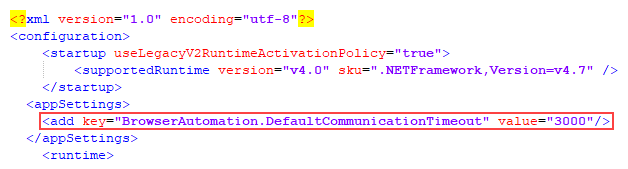
- Relaunch the browser and navigate to the required website.
Browser automations should not be run by runtime resources with elevated permissions as this might affect the interaction with the application that is being automated. The permissions of the runtime resources must match those of the user context of the browser extension’s native messaging host (NMH).
The Firefox extension does not load
A Firefox advanced setting can prevent new extensions from being enabled.
Enter about:config in the Firefox address bar and ensure the following value is applied:
|
Setting |
Value |
|---|---|
|
extensions.autoDisableScopes |
0 |
This setting is only applicable to the Blue Prism Firefox extension.
Unable to spy websites that use HTTPS in Firefox
A Firefox advanced setting can prevent the extension communicating with Blue Prism from a site that uses the HTTPS protocol.
Enter about:config in the Firefox address bar and ensure the following value is applied:
|
Setting |
Value |
|---|---|
|
network.websocket.allowInsecureFromHTTPS |
true |
This setting is only applicable to the Blue Prism Firefox extension.
The browser extension is not detected
When launching a
This message may also appear in the following scenarios:
- Where the browser extension is not compatible with the Blue Prism version installed (see The browser extension is not compatible with the Blue Prism version).
- When the Startup Boost mode is enabled in Edge Chromium browsers.
-
When the Windows Performance Counters are not enabled. This affects Blue Prism version 7.0 to 7.1.1 only.
See this Knowledge Base article for more details on how to troubleshoot the browser extensions when they are not detected.
The browser extension is not compatible with the Blue Prism version
Users are notified if the browser extension they are using is not compatible with their installed version of Blue Prism. From 6.10 onwards, the versioning of the Blue Prism browser extensions follow the Blue Prism software versioning pattern, for example 6.10.0 for the first release of Blue Prism 6.10.
See also Troubleshooting - Browser integration.
 Docs
Docs