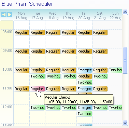Configure scheduler elements
Scheduler elements can be configured in Control Room by expanding the Scheduler node in the navigation panel.
This area is only available if the currently logged-in user has the View Schedules permission as a minimum. For more details, see User permissions.
The navigation panel allows you to create and delete reports, timetables, and schedules. The detail panel allows you to view and configure of the details of the selected element.
The following elements are available under the Scheduler node in the navigation panel:
-
Reports – Provide a mechanism for viewing scheduler activity for specified schedules over a given date range. You can select and recall multiple reports by selecting them in the navigation panel. The default Recent Activity report shows all reports for today and the previous seven days for all active schedules.
-
Timetables – Used to predict which schedules will run and when based on their current configuration. The default Today & Tomorrow timetable shows all scheduled instances of a schedule for today and tomorrow.
-
Schedules (and their associated tasks and sessions) – Can be created by clicking the Schedules node. A new schedule and its initial task are created when Blue Prism is installed – this schedule is empty and will never run until it is edited and saved to the database.
Schedules are made up of tasks which are also selectable in the navigation panel, but can only exist within a schedule.
-
Retired Schedules – When you retire a schedule it is deactivated and removed from any reports or timetables, and the data is stored under this node, from where it can be restored or deleted. A retired schedule cannot be modified without restoring it first.
If any data is changed within the scheduler, the appropriate element in the navigation panel is prefixed with an asterisk to indicate that there is unsaved data for that element.
Scheduler diary
When you click on one of the group nodes (Reports, Timetables or Schedules), a schedule diary displays – the data shown in the diary will vary depending on which node has been selected. The diary shows a seven day view of schedule instances; reports of schedule instances which have run in the past, timetables of upcoming schedule instances or a combination of both.
The following features are available:
- When you hover over a diary entry, the exact time(s) of the schedules within that hour display in a tooltip.
- When you click a diary entry, the schedule that it refers to is opened in the schedule manager.
- The left/right arrows in the top left of the diary can be used to go back or forward seven days using the current view.
- The height of the hours grid row can be modified by dragging a dividing line up (to reduce the height of the hours) or down (to increase the height). Double-clicking a dividing line will set the height to be just large enough to view the largest number of entries within the currently displayed dates.
Apply changes
Click Apply Changes at the bottom of the navigation panel to save any changes made to the scheduler to the database.
 Docs
Docs